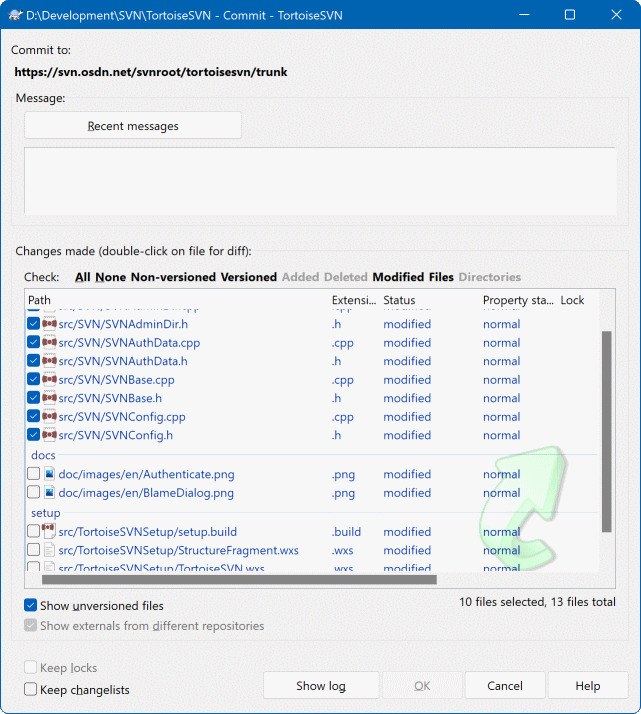Dalam dunia ideal, Anda hanya perlu mengerjakan satu hal pada suatu saat dan copy pekerjaan Anda mengandung satu set perubahan-perubahan logikal. Oke, kembali ke realita. Seringkali terjadi bahwa Anda harus bekerja pada beberapa tugas yang tidak berhubungan sekaligus, dan saat Anda melihat di dialog komit, semua perubahan tercampur menjadi satu. Fitur daftar perubahan menolong Anda mengelompokkan file-file, membuat Anda lebih mudah melihat apa yang sedang Anda kerjakan. Tentu saja ini hanya akan dapat bekerja jika perubahan-perubahan tersebut tidak bertumpukan. Jika dua jenis tugas yang berbeda memengaruhi file yang sama, tidak ada cara untuk memisahkan perubahan-perubahan tersebut.
You can see changelists in several places, but the most important ones are the commit dialog and the check-for-modifications dialog. Let's start in the check-for-modifications dialog after you have worked on several features and many files. When you first open the dialog, all the changed files are listed together. Suppose you now want to organise things and group those files according to feature.
Select one or more files and use → to add an item to a changelist. Initially there will be no changelists, so the first time you do this you will create a new changelist. Give it name which describes what you are using it for, and click . The dialog will now change to show groups of items.
Once you have created a changelist you can drag and drop items into it, either from another changelist, or from Windows Explorer. Dragging from Explorer can be useful as it allows you to add items to a changelist before the file is modified. You could do that from the check-for-modifications dialog, but only by displaying all unmodified files.
In the commit dialog you can see those same files, grouped by changelist. Apart from giving an immediate visual indication of groupings, you can also use the group headings to select which files to commit.
TortoiseSVN reserves one changelist name for its own use, namely ignore-on-commit. This is used to mark versioned files which you almost never want to commit even though they have local changes. This feature is described in bagian bernama “Excluding Items from the Commit List”.
Ketika anda mengkomit file-file ke changelist maka biasanya anda akan mengharapkan bahwa keanggotaan changelist tidak lagi dibutuhkan. Maka dari itu, file-file akan dihapus dari changelist secara otomatis ketika komit. Apabila anda masih menginginkan file tersebut di changelist, gunakan checkbox Keep changelists di bagian bawah dialog komit.
Tip
Changelists are purely a local client feature. Creating and removing changelists will not affect the repository, nor anyone else's working copy. They are simply a convenient way for you to organise your files.
Awas
Note that if you use changelists, externals will no longer show up in their own groups anymore. Once there are changelists, files and folders are grouped by changelist, not by external anymore.