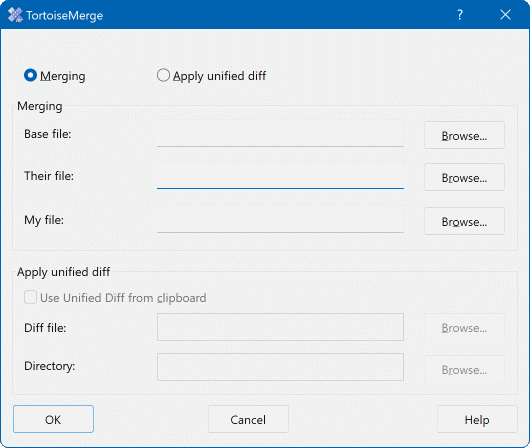When you start TortoiseMerge without any command line switches then you have to open the files manually, using → .
The first thing you have to do is to decide whether you just want to compare/merge files, or whether you want to apply a patch file. Depending on what you choose, the corresponding edit boxes and browse buttons are activated.
If you want to compare / merge files you have to set at least two
of the three possible paths for Base,
Mine and Theirs.
If you select only two files, then TortoiseMerge will show
you the differences between those two files, either in a two
pane view or in a one pane view.
If you want to merge three files, TortoiseMerge will show you the differences in a three pane view. This view is generally used if you need to resolve conflicted files. The output file is not named in this case and you will have to use the → . to save the results.