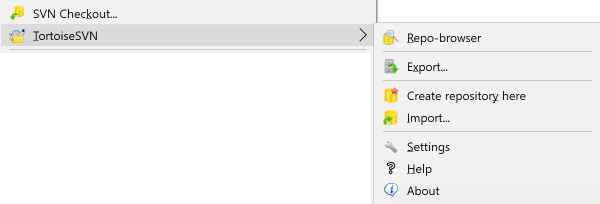Table of Contents
No matter which protocol you use to access your repositories, you always need to create at least one repository. This can either be done with the Subversion command line client or with TortoiseSVN.
If you haven't created a Subversion repository yet, it's time to do that now.
Create an empty folder with the name SVN (e.g.
D:\SVN\), which is used as root for all your repositories.Create another folder
MyNewRepositoryinsideD:\SVN\.Open the command prompt (or DOS-Box), change into
D:\SVN\and typesvnadmin create --fs-type fsfs MyNewRepository
Now you've got a new repository located at
D:\SVN\MyNewRepository.
Open the windows explorer
Create a new folder and name it e.g.
SVNRepositoryRight click on the newly created folder and select → .
A repository is then created inside the new folder. Don't edit those files yourself!!!. If you get any errors make sure that the folder is empty and not write protected.
You will also be asked whether you want to create a directory structure within the repository. Find out about layout options in the section called “Repository Layout”.
TortoiseSVN will set a custom folder icon when it creates a repository so you can identify local repositories more easily. If you create a repository using the official command line client this folder icon is not assigned.
Tip
We also recommend that you don't use file://
access at all, apart from local testing purposes. Using a server is
more secure and more reliable for all but single-developer use.
To access your local repository you need the path to that folder.
Just remember that Subversion expects all repository paths in the form
file:///C:/SVNRepository/.
Note the use of forward slashes throughout.
To access a repository located on a network share you can either
use drive mapping, or you can use the UNC path. For UNC paths,
the form is
file://ServerName/path/to/repos/.
Note that there are only 2 leading slashes here.
Prior to SVN 1.2, UNC paths had to be given in the more obscure form
file:///\ServerName/path/to/repos.
This form is still supported, but not recommended.
Although in theory it is possible to put a FSFS repository on a network
share and have multiple users access it using file://
protocol, this is most definitely not
recommended. In fact we would strongly
discourage it, and do not support such use for various reasons:
Firstly you are giving every user direct write access to the repository, so any user could accidentally delete the entire repository or make it unusable in some other way.
Secondly not all network file sharing protocols support the locking that Subversion requires, so you may find your repository gets corrupted. It may not happen straight away, but one day two users will try to access the repository at the same time.
Thirdly the file permissions have to be set just so. You may just about get away with it on a native Windows share, but SAMBA is particularly difficult.
If one person installs a newer version of the client which upgrades the repository format, then everyone else will be unable to access the repository until they also upgrade to the new client version.
file:// access is intended for local, single-user
access only, particularly testing and debugging. When you want to share
the repository you really need to set up a proper server,
and it is not nearly as difficult as you might think.
Read the section called “Accessing the Repository” for guidelines on choosing and
setting up a server.
Before you import your data into the repository you should first think about how you want to organize your data. If you use one of the recommended layouts you will later have it much easier.
There are some standard, recommended ways to organize a
repository. Most people create a trunk
directory to hold the “main line” of development, a
branches directory to contain branch
copies, and a tags directory to contain
tag copies. If a repository holds only one project, then
often people create these top-level directories:
/trunk
/branches
/tags
Because this layout is so commonly used, when you create a new repository using TortoiseSVN, it will also offer to create the directory structure for you.
If a repository contains multiple projects, people often index their layout by branch:
/trunk/paint
/trunk/calc
/branches/paint
/branches/calc
/tags/paint
/tags/calc
...or by project:
/paint/trunk
/paint/branches
/paint/tags
/calc/trunk
/calc/branches
/calc/tags
Indexing by project makes sense if the projects are not closely related and each one is checked out individually. For related projects where you may want to check out all projects in one go, or where the projects are all tied together in a single distribution package, it is often better to index by branch. This way you have only one trunk to checkout, and the relationships between the sub-projects is more easily visible.
If you adopt a top level /trunk /tags /branches
approach, there is nothing to say that you have to copy the entire trunk
for every branch and tag, and in some ways this structure offers the
most flexibility.
For unrelated projects you may prefer to use separate repositories. When you commit changes, it is the revision number of the whole repository which changes, not the revision number of the project. Having 2 unrelated projects share a repository can mean large gaps in the revision numbers. The Subversion and TortoiseSVN projects appear at the same host address, but are completely separate repositories allowing independent development, and no confusion over build numbers.
Of course, you're free to ignore these common layouts. You can create any sort of variation, whatever works best for you or your team. Remember that whatever you choose, it's not a permanent commitment. You can reorganize your repository at any time. Because branches and tags are ordinary directories, TortoiseSVN can move or rename them however you wish.
Switching from one layout to another is just a matter of issuing a series of server-side moves; If you don't like the way things are organized in the repository, just juggle the directories around.
So if you haven't already created a basic folder structure inside
your repository you should do that now. There are two ways to
achieve this. If you simply want to create a
/trunk /tags /branches structure, you can use
the repository browser to create the three folders (in three separate
commits). If you want to create a deeper hierarchy then it is simpler
to create a folder structure on disk first and import it in a single
commit, like this:
create a new empty folder on your hard drive
create your desired top-level folder structure inside that folder - don't put any files in it yet!
import this structure into the repository via a right click on the folder that contains this folder structure and selecting → In the import dialog enter the URL to your repository and click OK. This will import your temp folder into the repository root to create the basic repository layout.
Note that the name of the folder you are importing does not appear in the repository, only its contents. For example, create the following folder structure:
C:\Temp\New\trunk
C:\Temp\New\branches
C:\Temp\New\tags
Import C:\Temp\New into the repository root,
which will then look like this:
/trunk
/branches
/tags