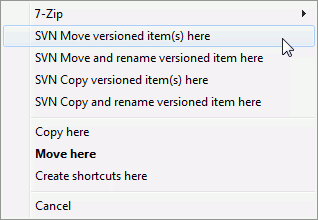It often happens that you already have the files you need in another project in your repository, and you simply want to copy them across. You could simply copy the files and add them, but that would not give you any history. And if you subsequently fix a bug in the original files, you can only merge the fix automatically if the new copy is related to the original in Subversion.
The easiest way to copy files and folders from within a working copy is to use the right drag menu. When you right drag a file or folder from one working copy to another, or even within the same folder, a context menu appears when you release the mouse.
Now you can copy existing versioned content to a new location, possibly renaming it at the same time.
You can also copy or move versioned files within a working copy, or between two working copies, using the familiar cut-and-paste method. Use the standard Windows Copy or Cut to copy one or more versioned items to the clipboard. If the clipboard contains such versioned items, you can then use → (note: not the standard Windows Paste) to copy or move those items to the new working copy location.
Datoteke in mape lahko prekopirate na drugo lokacijo v skladišču z uporabo ukaza → . Preberite “Ustvarjanje veje ali oznake”.
Starejšo različico datoteke ali mape lahko poiščete v dnevniku in jo skopirate na novo lokacijo v skladišču z uporabo ukaza → . Za več informacij preberite “Pridobivanje dodatnih informacij”.
Brskalnik po skladišču pa lahko uporabite tudi za iskanje željene vsebine, ki jo lahko prekopirate v delovno kopijo neposredno iz skladišča ali pa jo kopirate med dvema lokacijama v skladišču. Za več informacij preberite “Brskalnik po skladišču”.
Kopiranje med skladišči ni mogoče
Whilst you can copy or move files and folders within a repository, you cannot copy or move from one repository to another while preserving history using TortoiseSVN. Not even if the repositories live on the same server. All you can do is copy the content in its current state and add it as new content to the second repository.
Če niste prepričani, ali dva naslova URL na istem strežniku kažeta na isto skladišče ali na dve različni skladišči, uporabite brskalnik po skladišču. Odprite prvi naslov URL in poiščite njegov koren. Če v enem brskalniku po skladišču vidite obe lokaciji, se obe lokaciji nahajata v istem skladišču.