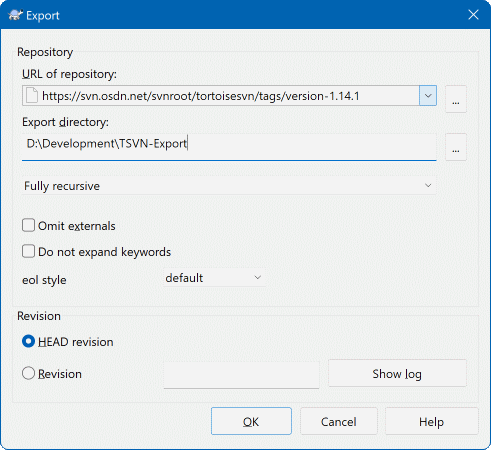Sometimes you may want a clean copy of your working tree without the .svn directory, e.g. to create a zipped tarball of your source, or to export to a web server. Instead of making a copy and then deleting the .svn directory manually, TortoiseSVN offers the command → . Exporting from a URL and exporting from a working copy are treated slightly differently.
Si ejecuta este comando sobre una carpeta sin versionar, TortoiseSVN asumirá que la carpeta de destino es el objetivo, y abrirá un diálogo para que introduzca la URL y la revisión desde la que desea realizar la exportación. Este diálogo tiene opciones para exportar sólo la carpeta de más alto nivel, para omitir las referencias externas, y para obligar un estilo de fin de línea concreto en aquellos archivos que tuvieran establecida la propiedad svn:eol-style.
Por supuesto también puede exportar directamente desde el repositorio. Utilice el Navegador de repositorios para navegar al subárbol relevante en su repositorio, y luego utilice → . Obtendrá el diálogo Exportar desde URL descrito más arriba.
If you execute this command on your working copy you'll be asked for a place to save the clean working copy without the .svn folder. By default, only the versioned files are exported, but you can use the Export unversioned files too checkbox to include any other unversioned files which exist in your WC and not in the repository. External references using svn:externals can be omitted if required.
Another way to export from a working copy is to right drag the working copy folder to another location and choose → or → or → . The second option includes the unversioned files as well. The third option exports only modified items, but maintains the folder structure.
Cuando se exporta de una copia de trabajo, si la carpeta objetivo una carpeta con el mismo nombre que aquella que estás exportando, se te dará la opción de sobreescribir el contenido existente, o crear una nueva carpeta con un nombre generado de manera automática, por ejemplo Objetivo (1).
Exportando archivos sueltos
El diálogo de exportar no permite exporar archivos sueltos, aunque Subversion puede hacerlo.
Para exportar archivos sueltos con TortoiseSVN, tendrá que utilizar el navegador de respositorios (“El navegador de repositorios”). Simplemente arrastre el o los archivos que desea exportar desde el navegador de repositorios a donde los desee tener en el explorador, o utilice el menú contextual del navegador de repositorios para exportar los archivos.
Exportando un árbol de cambios
Si quiere exportar una copia de su estructura de árbol del proyecto pero conteniendo sólo los archivos que han cambiado en una revisión en concreto, o entre dos revisiones, utilice la característica de comparar revisiones descrita en “Comparando carpetas”.
If you want to export your working copy tree structure but containing only the files which are locally modified, refer to SVN Export changed items here above.
Sometimes you have a working copy which you want to convert back to a normal folder without the .svn directory. All you need to do is delete the .svn directory from the working copy root.
Alternatively you can export the folder to itself. In Windows Explorer right drag the working copy root folder from the file pane onto itself in the folder pane. TortoiseSVN detects this special case and asks if you want to make the working copy unversioned. If you answer yes the control directory will be removed and you will have a plain, unversioned directory tree.