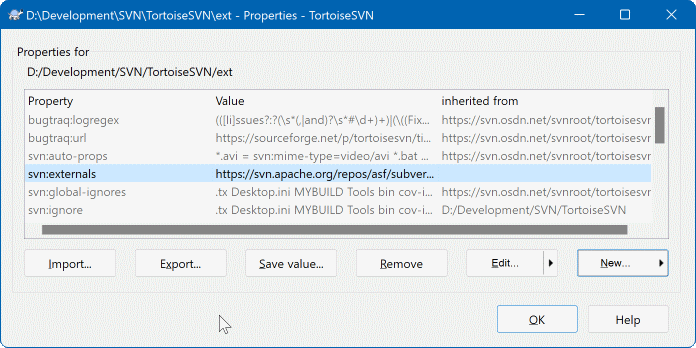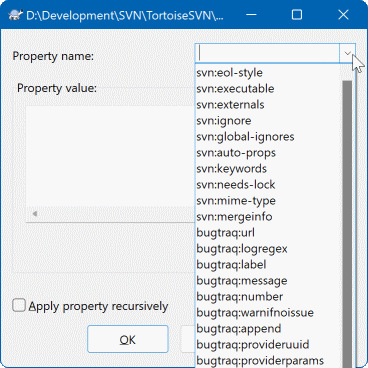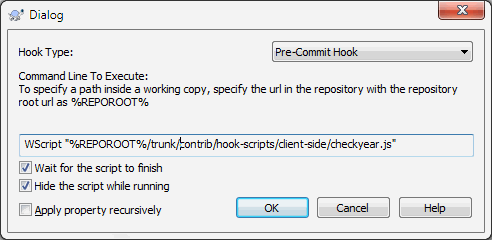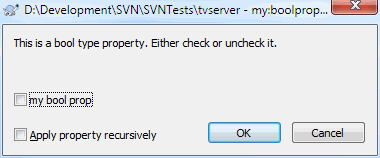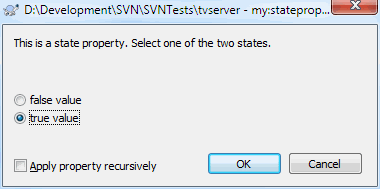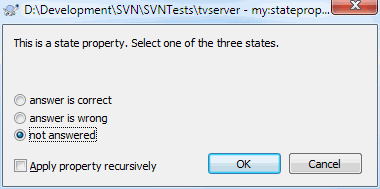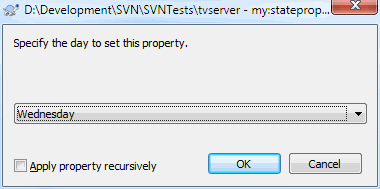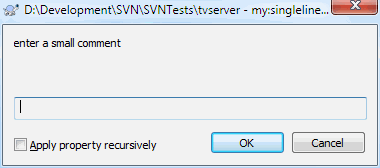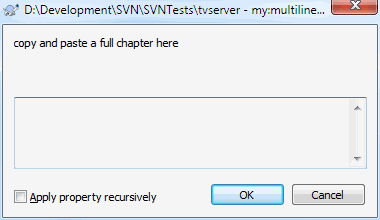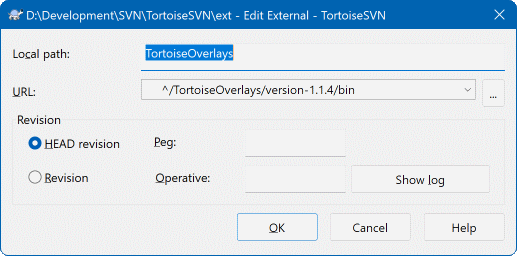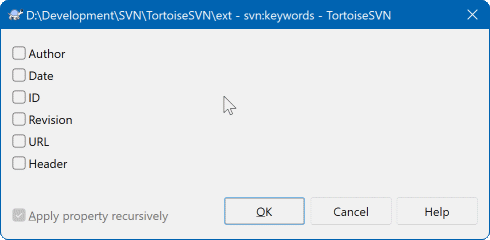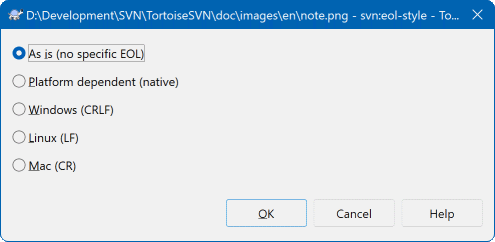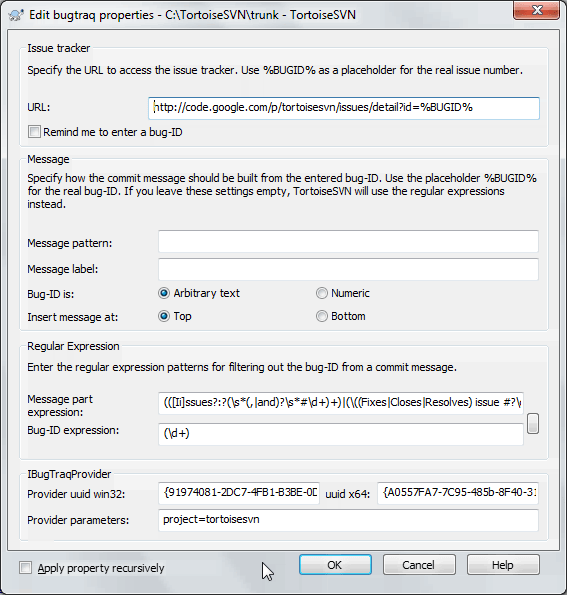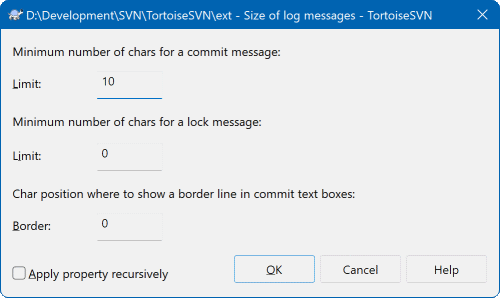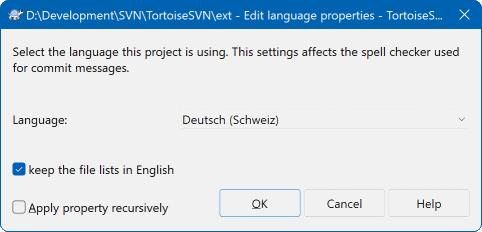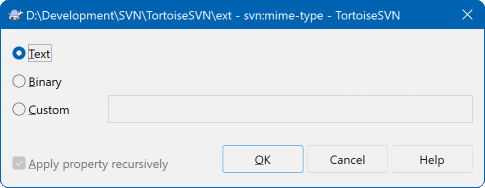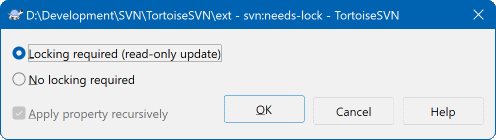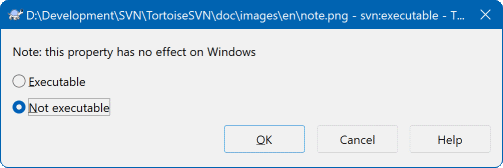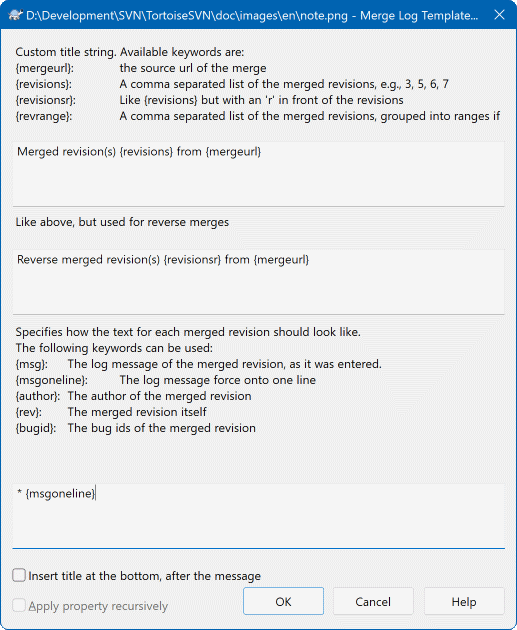U kunt de Subversion eigenschappen lezen en zetten vanuit het Windows eigenschappen dialoog, maar ook vanuit → en binnen TortoiseSVN's status lijsten, vanuit → .
U kunt uw eigen eigenschappen toevoegen, of enige eigenschappen met een speciale betekenis in Subversion. Deze beginnen met svn:. svn:externals is zo'n eigenschap; raadpleeg hoe externen af te handelen in de paragraaf met de naam “Externe Objecten”.
Subversion ondersteunt CVS-achtige trefwoord uitbreidingen welke kunnen worden gebruikt om bestandsnaam en revisie informatie in het bestand zelf in te bedden. Trefwoorden welke momenteel worden ondersteund zijn:
- $Date$
Datum van laatste vastlegging. Dit is gebaseerd op informatie verkregen tijdens het bijwerken van uw werkkopie. Het controleert het archief niet op meer recente wijzigingen.
- $Revision$
Revisie van laatst bekende vastlegging.
- $Author$
Auteur welke de laatst bekende vastlegging heeft gemaakt.
- $HeadURL$
De volledige URL van dit bestand in het archief.
- $Id$
Een gekomprimeerde combinatie van de vorige vier trefwoorden.
To find out how to use these keywords, look at the svn:keywords section in the Subversion book, which gives a full description of these keywords and how to enable and use them.
For more information about properties in Subversion see the Special Properties.
To add a new property, first click on New.... Select the required property name from the menu, and then fill in the required information in the specific property dialog. These specific property dialogs are described in more detail in de paragraaf met de naam “Eigenschappen bewerken”.
To add a property that doesn't have its own dialog, choose from the New... menu. Then either select an existing property in the combo box or enter a custom property name.
If you want to apply a property to many items at once, select the files/folders in explorer, then select → .
Als je de eigenschappen wilt gebruiken voor alle bestanden en mappen in de onderliggende mappen van de huidige map, selecteer dan de optie Recursief.
Als je een bestaande eigenschap wilt bewerken, selecteer dan die eigenschap uit de lijst van bestaande eigenschappen en klik dan op .
Als je een bestaande eigenschap wilt verwijderen, selecteer dan de eigenschap uit de lijst van bestande eigenschappen en klik dan op .
De svn:externals eigenschap kan worden gebruikt om andere projecten uit hetzelfde archief of uit een compleet ander archief binnen te halen. Voor meer informatie, lees de paragraaf met de naam “Externe Objecten”.
Bewerk eigenschappen in de HEAD-revisie
Because properties are versioned, you cannot edit the properties of previous revisions. If you look at properties from the log dialog, or from a non-HEAD revision in the repository browser, you will see a list of properties and values, but no edit controls.
Je zult er achter komen dat je vaak dezelfde set van eigenschappen toepast, bijvoorbeeld bugtraq:logregex. Om het kopiëren van eigenschappen van het ene project naar het andere te vereenvoudigen, kun je gebruik maken van de Export/Import functionaliteit.
Kies voor het bestand of de map waar de eigenschap al ingesteld is → en selecteer de eigenschappen die je wilt exporteren en klik op . Je moet vervolgens de bestandsnaam opgeven voor het bestand waarin je namen en waardes wilt opslaan.
Kies vanuit de map(pen) waarop je deze eigenschappen wilt toepassen → en klik op . Er zal dan gevraagd worden vanuit welk bestand er geïmporteerd moet worden. Blader naar de locatie waar je eerder het export bestand hebt opgeslagen en selecteer deze. De eigenschappen zullen niet-recursief worden toegepast op de mappen.
Als je eigenschappen recursief aan een mapstructuur wilt toevoegen, volg dan de hierboven beschreven stappen, selecteer in het eigenschappen scherm elke aparte eigenschap en klik op . Vink de optie Eigenschap recursief toepassen aan en klik op .
De indeling van het import bestand is binair en een eigen indeling voor TortoiseSVN. Het enige nut van deze bestanden in het overzetten van eigenschappen met de Importeren en Exporteren functie. Er is dus geen reden om deze bestanden te kunnen bewerken.
TortoiseSVN kan omgaan met binaire waardes van eigenschappen als bestanden worden gebruikt. Om een binaire waarde van een eigenschap te lezen, dan moet je deze in een bestand. Gebruik een Hex-editor of ander geschikt programma om een bestand aan te maken met de benodigde inhoud en kies dan om de inhoud van dit bestand op te halen.
Ondanks het feit dat binaire eigenschappen niet vaak gebruikt worden, kunnen ze in sommige gevallen erg handig zijn. Bijvoorbeeld als je hele grote grafische bestanden opslaat of de applicatie die gebruikt wordt om een bestand te laden erg groot is, dan wil je misschien een thumbnail opslaan als eigenschap, zodat je deze snel vooraf kunt bekijken.
Je kunt Subversion en TortoiseSVN zo instellen dat ze automatisch eigenschappen instellen voor bestanden en mappen als deze worden toegevoegd aan het archief. Er zijn twee manieren om dit te doen.
You can edit the Subversion configuration file to enable this feature on your client. The General page of TortoiseSVN's settings dialog has an edit button to take you there directly. The config file is a simple text file which controls some of Subversion's workings. You need to change two things: firstly in the section headed miscellany uncomment the line enable-auto-props = yes. Secondly you need to edit the section below to define which properties you want added to which file types. This method is a standard Subversion feature and works with any Subversion client. However it has to be defined on each client individually - there is no way to propagate these settings from the repository.
Een alternatief is om de tsvn:autoprops eigenschap in te stellen op mappen, zoals omschreven in de volgende sectie. Deze methode werkt alleen met TortoiseSVN, maar zal wel propageren naar alle werkkopieën bij het verversen.
As of Subversion 1.8, you can also set the property svn:auto-props on the root folder. The property value is automatically inherited by all child items.
Whichever method you choose, you should note that auto-props are only applied to files at the time they are added to the working copy. Auto-props will never change the properties of files which are already versioned.
Als je er absoluut zeker van wilt zijn dat nieuwe bestanden de juist eigenschappen toegepast krijgen, moet je een pre-commit hook instellen, welke de vastlegging weigert als de benodigde eigenschappen niet ingesteld zijn.
Vastleggen eigenschappen
Subversion eigenschappen zijn voorzien van versiebeheer. Als je een eigenschap wijzigt of toevoegt, moet je je wijzigingen vastleggen in het archief.
Conflicten op eigenschappen
Als er een conflict optreedt bij het vastleggen van de wijzigingen, omdat een andere gebruiker dezelfde eigenschap heeft gewijzigd, maakt Subversion een .prej>/filename> bestand aan. Verwijder dit bestand nadat je het conflict opgelost hebt.
TortoiseSVN heeft een paar speciale eigenschappen van zichzelf, en deze beginnen met tsvn:.
tsvn:logminsizestelt de minimum lengte in voor een logboek bericht bij een vastlegging. Als je minder karakters gebruikt dan gespecificeerd, dan kan de vastlegging niet afgerond worden. Deze functie is erg nuttig om je te helpen herinneren dat je een bericht achter laat met een goede beschrijving voor elke blokkade die je plaatst. Als deze eigenschap niet ingesteld is of op nul is ingesteld, dan worden lege logboek berichten toegestaan.tsvn:lockmsgminsizestelt de minimum lengte in voor een blokkade bericht. Als je minder karakters gebruikt dan gespecificeerd, dan wordt de blokkade niet geplaatst. Deze functie is erg nuttig om je te helpen herinneren dat je een bericht achter laat met een goede beschrijving voor elke blokkade die je plaatst. Als deze eigenschap niet ingesteld is of op nul is ingesteld, dan worden lege blokkade berichten toegestaan.tsvn:logwidthmarkerwordt gebruikt voor projecten waarbij het logboek bericht opgemaakt moet worden met een maximum breedte (meestal 80 karakters) voor een regeleinde. Het instellen van deze eigenschap op een waarde die niet nul is, resulteert in twee dingen in het logboek bericht venster: het plaatst een markering om de maximale breedte aan te geven en tekstterugloop wordt uigeschakeld, zodat je kunt zien of de tekst die je hebt ingevoerd te lang is. Noot: deze functie werkt alleen goed als je een lettertype hebt geselecteerd met een vaste tekenbreedte.tsvn:logtemplatewordt gebruikt voor project waarbij er regels zijn voor de indeling van het logboek bericht. De eigenschap bevat een meerregelige tekst die opgenomen wordt in het vastleg invoerveld als je een vastlegging start. Je kunt het vervolgens bewerken om de benodigde informatie in te vullen. Noot: als je ooktsvn:logminsizegebruikt, zorg er dan voor dat de minimale lengte hoger staat ingesteld dan het aantal karakters van de template, anders heeft die eigenschap helemaal geen nut meer.There are also action specific templates which you can use instead of
tsvn:logtemplate. The action specific templates are used if set, buttsvn:logtemplatewill be used if no action specific template is set.The action specific templates are:
tsvn:logtemplatecommitwordt gebruikt voor alle commits van een werkkopie.tsvn:logtemplatebranchwordt gebruikt wanneer je een branch of tag aanmaakt, of wanneer je bestanden of mappen direct in de repository browser kopieert.tsvn:logtemplateimportwordt gebruikt voor imports.tsvn:logtemplatedeletewordt gebruikt wanneer je items direct in de repository browser verwijdert.tsvn:logtemplatemovewordt gebruikt wanneer items in de repository browser worden hernoemd of verplaatst.tsvn:logtemplatemkdirwordt gebruikt wanneer mappen in de repository browser worden aangemaakt.tsvn:logtemplatepropsetwordt gebruikt bij het bewerken van eigenschappen in de repository browser.tsvn:logtemplatelockwordt gebruikt bij het aanvragen van een vergrendeling.
Subversion allows you to set “autoprops” which will be applied to newly added or imported files, based on the file extension. This depends on every client having set appropriate autoprops in their Subversion configuration file.
tsvn:autopropscan be set on folders and these will be merged with the user's local autoprops when importing or adding files. The format is the same as for Subversion autoprops, e.g.*.sh = svn:eol-style=native;svn:executablesets two properties on files with the.shextension.Als er een conflict is tussen de lokale autoprops en de
tsvn:autoprops, dan krijgen de instellingen van het project voorrang, omdat die specifiek voor het project zijn.As of Subversion 1.8, you should use the property
svn:auto-propsinstead oftsvn:autopropssince this has the very same functionality but works with all svn clients and is not specific to TortoiseSVN.In het Vastleg scherm kun je de lijst met gewijzigde bestanden en de status (toegevoegd, gewijzigd, etc) invoegen.
tsvn:logfilelistenglishdefinieert of de status van de bestanden in het Engels of in de lokale taal opgenomen moet worden. Deze eigenschap krijgt, als hiervoor geen andere waarde is ingesteld, de standaard waardtrue.TortoiseSVN can use a spell checker. On Windows 10, the spell checker of the OS is used. On earlier Windows versions, it can use spell checker modules which are also used by OpenOffice and Mozilla. If you have those installed this property will determine which spell checker to use, i.e. in which language the log messages for your project should be written.
tsvn:projectlanguagesets the language module the spell checking engine should use when you enter a log message. You can find the values for your language on this page: MSDN: Language Identifiers.Je kunt deze waarde als decimale of hexadecimale, indien vooraf gegaan door
0x, waarde ingevoerd worden. Bijvoorbeeld Engels (VS) kan ingevoerd worden als0x0409of als1033.De
tsvn:logsummaryeigenschap wordt gebruikt om een deel uit het logboek bericht te extraheren, welke dan getoond kan worden in het logboek venster als samenvatting.De waarde van de
tsvn:logsummaryeigenschap moet eenregelige reguliere expressie bevatten met één Regex-groep. De inhoud van die groep wordt als samenvatting gebruikt.Een voorbeeld:
\[SUMMARY\]:\s+(.*)Zal alles pakken na “[SUMMARY]” in het logbericht en zal dat gebruiken als de samenvatting.De eigenschap
tsvn:logrevregexdefinieert een reguliere expressie, die overeenkomende revisies in een logboek bericht zoekt. Dit wordt gebruikt in het logboek venster om van zulke referenties koppelingen te maken. Als er op zo'n koppeling geklikt wordt, springt het scherm naar die revisie (als die revisie weergegeven wordt in het logboek venster of als het beschikbaar is in de log cache) of wordt er een nieuw scherm geopend met die revisie.De reguliere expressie moet overeenkomen met de hele referentie, niet alleen het revisie nummer. Het revisie nummer wordt automatisch uit de gevonden referentie geëxtraheerd.
Als deze eigenschap niet ingesteld is, wordt een standaard reguliere expressie gebruikt om de revisie referenties te koppelen.
There are several properties available to configure client-side hook scripts. Each property is for one specific hook script type.
The available properties/hook-scripts are
- tsvn:startcommithook
- tsvn:precommithook
- tsvn:postcommithook
- tsvn:startupdatehook
- tsvn:preupdatehook
- tsvn:postupdatehook
- tsvn:prelockhook
- tsvn:postlockhook
The parameters are the same as if you would configure the hook scripts in the settings dialog. See de paragraaf met de naam “Hook Scripts op de Client” for the details.
Since not every user has his or her working copy checked out at the same location with the same name, you can configure a script/tool to execute that resides in your working copy by specifying the URL in the repository instead, using
%REPOROOT%as the part of the URL to the repository root. For example, if your hook script is in your working copy undercontrib/hook-scripts/client-side/checkyear.js, you would specify the path to the script as%REPOROOT%/trunk/contrib/hook-scripts/client-side/checkyear.js. This way even if you move your repository to another server you do not have to adjust the hook script properties.Instead of
%REPOROOT%you can also specify%REPOROOT+%. The+is used to insert any number of folder paths necessary to find the script. This is useful if you want to specify your script so that if you create a branch the script is still found even though the url of the working copy is now different. Using the example above, you would specify the path to the script as%REPOROOT+%/contrib/hook-scripts/client-side/checkyear.js.The following screenshot shows how the script to check for current copyright years in source file headers is configured for TortoiseSVN.
Als je een nieuwe eigenschap wilt toevoegen, dan kun je er eentje uit de lijst van de combo box kiezen of je kunt de gewenste naam voor de eigenschap invoeren. Als je project gebruik maakt van enkele eigen eigenschappen en je wilt dat deze in ook de lijst getoond worden (bijv. om typefouten te voorkomen), dan kun je een lijst met je eigen eigenschappen aanmaken door gebruik te maken van
tsvn:userfilepropertiesentsvn:userdirproperties. Pas deze eigenschappen toe op een map. Pas deze eigenschappen toe op een map. Als je dan de eigenschappen van onderliggende objecten bewerkt, dan worden je voorgedefinieerde eigenschappen weergegeven in de lijst met de namen van de beschikbare eigenschappen.You can also specify whether a custom dialog is used to add/edit your property. TortoiseSVN offers four different dialog, depending on the type of your property.
- bool
If your property can only have two states, e.g., true and false, then you can configure your property as a
booltype.
Specify your property like this:propertyname=bool;labeltext(YESVALUE;NOVALUE;Checkboxtext)the
labeltextis the text shown in the dialog above the checkbox where you can explain the purpose and use of the property. The other parameters should be self explanatory.- state
If your property represents one of many possible states, e.g.,
yes, no, maybe, then you can configure your property as astate
property like this:propertyname=state;labeltext(DEFVAL;VAL1;TEXT1;VAL2;TEXT2;VAL3;TEXT3;...)The parameters are the same as for the
boolproperty, withDEFVALbeing the default value to be used if the property isn't set yet or has a value that's not configured.For up to three different values, the dialog shows up to three radio buttons. If there are more values configured, it uses a combo box from where the user can select the required state.
- singleline
For properties that consist of one line of text, use the
singlelineproperty type:propertyname=singleline;labeltext(regex)the
regexspecifies a regular expression which is used to validate (match) the text the user entered. If the text does not match the regex, then the user is shown an error and the property isn't set.- multiline
For properties that consist of multiple lines of text, use the
multilineproperty type:propertyname=multiline;labeltext(regex)the
regexspecifies a regular expression which is used to validate (match) the text the user entered. Don't forget to include the newline (\n) character in the regex!
The screenshots above were made with the following
tsvn:userdirproperties:my:boolprop=bool;This is a bool type property. Either check or uncheck it.(true;false;my bool prop) my:stateprop1=state;This is a state property. Select one of the two states.(true;true;true value;false;false value) my:stateprop2=state;This is a state property. Select one of the three states.(maybe;true;answer is correct;false;answer is wrong;maybe;not answered) my:stateprop3=state;Specify the day to set this property.(1;1;Monday;2;Tuesday;3;Wednesday;4;Thursday;5;Friday;6;Saturday;7;Sunday) my:singlelineprop=singleline;enter a small comment(.*) my:multilineprop=multiline;copy and paste a full chapter here(.*)
TortoiseSVN kan worden geïntegreerd met enkele fout zoek tools. Hiervoor worden de project-eigenschappen gebruikt welke beginnen met bugtraq:. Lees de paragraaf met de naam “Integratie met Bug Tracking Systemen / Issue Trackers” voor meer informatie.
Het kan ook worden geïntegreerd met enkele web-gebaseerde archief verkenners door gebruik te maken van de project-eigenschappen welke beginnen met webviewer:. Lees de paragraaf met de naam “Integratie met Web-gebaseerde Archief Viewers” voor meer informatie.
Stel de project eigenschappen in voor folders
These special project properties must be set on folders for the system to work. When you use a TortoiseSVN command which uses these properties, the properties are read from the folder you clicked on. If the properties are not found there, TortoiseSVN will search upwards through the folder tree to find them until it comes to an unversioned folder, or the tree root (e.g. C:\) is found. If you can be sure that each user checks out only from e.g trunk/ and not some sub-folder, then it is sufficient to set the properties on trunk/. If you can't be sure, you should set the properties recursively on each sub-folder. If you set the same property but you use different values at different depths in your project hierarchy then you will get different results depending on where you click in the folder structure.
Bij eigenschappen welke alleen op projecten van toepassing zijn, bijv. tsvn:, bugtraq: en webviewer:, kunt u gebruik maken van de Recursief vinkbox om de eigenschap op alle sub-mappen binnen de hiërarchie in te stellen, zonder het ook op de bestanden in te stellen.
Als u met TortoiseSVN nieuwe sub-mappen aan een werkkopie toevoegd, zullen alle project eigenschappen welke in de bovenliggende map aanwezig zijn, automatisch aan de nieuwe sub-map worden toegevoegd.
Beperkingen Van De Archief-verkenner
Het op afstand ophalen van eigenschappen gaat erg langzaam. Enkele functies, zoals boven beschreven, zullen vanuit de archief-verkenner niet zo werken als in een werkkopie.
Als je een eigenschap toevoegt met de archief-verkenner, dan worden alleen de standaard
svn:eigenschappen aangeboden in een voorgedefinieerde lijst. Elke andere naam van een eigenschap moet handmatig ingevoerd worden.Eigenschappen kunnen niet recursief ingesteld of verwijderd worden met de archief-verkenner.
Project eigenschappen zullen niet automatisch propageren als er een map dieper in een mapstructuur is toegevoegd met de archief-verkenner.
tsvn:autopropszal geen eigenschappen voor bestanden instellen als deze bestanden met de archief-verkenner worden toegevoegd.
Let op
Ondanks dat TortoiseSVN's project eigenschappen erg nuttig zijn, werken ze alleen met TortoiseSVN en sommige nieuwe eigenschappen zullen allen samenwerken met nieuwe versies van TortoiseSVN. Als er mensen met verschillende Subversion clients werken aan een project, of misschien een oude versie van TortoiseSVN gebruiken, dan wil je misschien archief hooks gebruiken om een project beleid te forceren. Project eigenschappen kunnen alleen helpen om een beleid te implementeren, eigenschappen kunnen een beleid niet afdwingen.
Some properties have to use specific values, or be formatted in a specific way in order to be used for automation. To help get the formatting correct, TortoiseSVN presents edit dialogs for some particular properties which show the possible values or break the property into its individual components.
The svn:externals property can be used to pull in other projects from the same repository or a completely different repository as described in de paragraaf met de naam “Externe Objecten”.
You need to define the name of the sub-folder that the external folder is checked out as, and the Subversion URL of the external item. You can check out an external at its HEAD revision, so when the external item changes in the repository, your working copy will receive those changes on update. However, if you want the external to reference a particular stable point then you can specify the specific revision to use. IN this case you may also want to specify the same revision as a peg revision. If the external item is renamed at some point in the future then Subversion will not be able to update this item in your working copy. By specifying a peg revision you tell Subversion to look for an item that had that name at the peg revision rather than at HEAD.
The button fetches the HEAD revision of every external URL and shows that HEAD revision in the rightmost column. After the HEAD revision is known, a simple right click on an external gives you the command to peg the selected externals to their explicit HEAD revision. In case the HEAD revision is not known yet, the right click command will fetch the HEAD revision first.
Selecteer de sleutelwoorden die je wenst uit te breiden in jouw bestand.
Select the end-of-line style that you wish to use and TortoiseSVN will use the correct property value.
These 3 properties control the formatting of log messages. The first 2 disable the in the commit or lock dialogs until the message meets the minimum length. The border position shows a marker at the given column width as a guide for projects which have width limits on their log messages. Setting a value to zero will delete the property.
Choose the language to use for spell-checking log messages in the commit dialog. The file lists checkbox comes into effect when you right click in the log message pane and select Paste file list. By default the Subversion status will be shown in your local language. When this box is checked the status is always given in English, for projects which require English-only log messages.
This property simply controls whether a file will be checked out as read-only if there is no lock held for it in the working copy.
This property controls whether a file will be given executable status when checked out on a Unix/Linux system. It has no effect on a Windows checkout.
Whenever revisions are merged into a working copy, TortoiseSVN generates a log message from all the merged revisions. Those are then available from the button in the commit dialog.
You can customize that generated message with the following properties:
- tsvn:mergelogtemplatetitle, tsvn:mergelogtemplatereversetitle
This property specifies the first part of the generated log message. The following keywords can be used:
- {revisions}
A comma separated list of the merged revisions, e.g.,
3, 5, 6, 7- {revisionsr}
Like
{revisions}, but with each revision preceded with anr, e.g.,r3, r5, r6, r7- {revrange}
A comma separated list of the merged revisions, grouped into ranges if possible, e.g.,
3, 5-7- {mergeurl}
The source URL of the merge, i.e., where the revisions are merged from.
The default value for this string is
Merged revision(s) {revrange} from {mergeurl}:with a newline at the end.- tsvn:mergelogtemplatemsg
This property specifies how the text for each merged revision should look like. The following keywords can be used:
- {msg}
The log message of the merged revision, as it was entered.
- {msgoneline}
Like
{msg}, but all newlines are replaced with a space, so that the whole log message appears on one single line.- {author}
The author of the merged revision.
- {rev}
The merged revision itself.
- {bugids}
The bug IDs of the merged revision, if there are any.
- tsvn:mergelogtemplatemsgtitlebottom
This property specifies the position of the title string specified with the
tsvn:mergelogtemplatetitleortsvn:mergelogtemplatereversetitle. If the property is set toyesortrue, then the title string is appended at the bottom instead of the top.
Belangrijk
This only works if the merged revisions are already in the log cache. If you have disabled the log cache or not shown the log first before the merge, the generated message won't contain any information about the merged revisions.