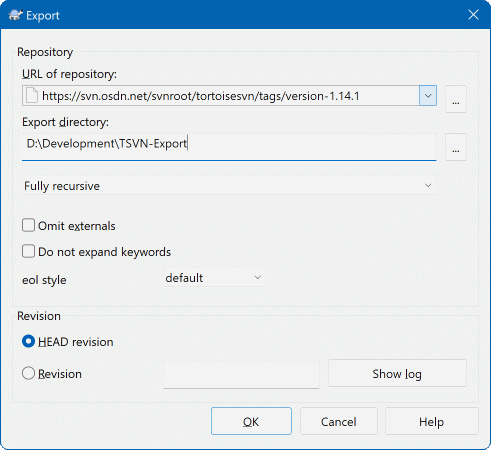Sometimes you may want a clean copy of your working tree without the .svn directory, e.g. to create a zipped tarball of your source, or to export to a web server. Instead of making a copy and then deleting the .svn directory manually, TortoiseSVN offers the command → . Exporting from a URL and exporting from a working copy are treated slightly differently.
Če izvedete ta ukaz na mapi brez različic TortoiseSVN predpostavlja, da je izbrana mapa cilj, in odpre pogovorno okno za vnos naslova URL in številke revizije za izvoz. Okno omogoča izvoz samo vrhnje mape, omogoča izpustitev zunanjih referenc, prav tako pa omogoča spreminjanje sloga zaključevanja vrstic pri datotekah, ki imajo nastavljeno lastnost svn:eol-style.
Seveda lahko izvažate tudi neposredno iz skladišča. Z brskalnikom po skladišču pojdite na ustrezno poddrevo skladišča in uporabite → . Prikazalo se bo okno Izvoz iz URL, kot je to opisano zgoraj.
If you execute this command on your working copy you'll be asked for a place to save the clean working copy without the .svn folder. By default, only the versioned files are exported, but you can use the Export unversioned files too checkbox to include any other unversioned files which exist in your WC and not in the repository. External references using svn:externals can be omitted if required.
Another way to export from a working copy is to right drag the working copy folder to another location and choose → or → or → . The second option includes the unversioned files as well. The third option exports only modified items, but maintains the folder structure.
When exporting from a working copy, if the target folder already contains a folder of the same name as the one you are exporting, you will be given the option to overwrite the existing content, or to create a new folder with an automatically generated name, e.g. Target (1).
Izvažanje posameznih datotek
Pogovorno okno za izvažanje ne dovoli izvažanja posameznih datotek, čeprav je Subversion to zmožen narediti.
Za izvoz posamezne datoteko s programom TortoiseSVN, morate uporabiti brskalnik po skladišču (“Brskalnik po skladišču”). Datoteko, ki jo želite izvoziti, preprosto odvlečite v Raziskovalca ali pa uporabite kontekstni meni.
Exporting a Change Tree
If you want to export a copy of your project tree structure but containing only the files which have changed in a particular revision, or between any two revisions, use the compare revisions feature described in “Primerjanje map”.
If you want to export your working copy tree structure but containing only the files which are locally modified, refer to SVN Export changed items here above.
Sometimes you have a working copy which you want to convert back to a normal folder without the .svn directory. All you need to do is delete the .svn directory from the working copy root.
Alternatively you can export the folder to itself. In Windows Explorer right drag the working copy root folder from the file pane onto itself in the folder pane. TortoiseSVN detects this special case and asks if you want to make the working copy unversioned. If you answer yes the control directory will be removed and you will have a plain, unversioned directory tree.