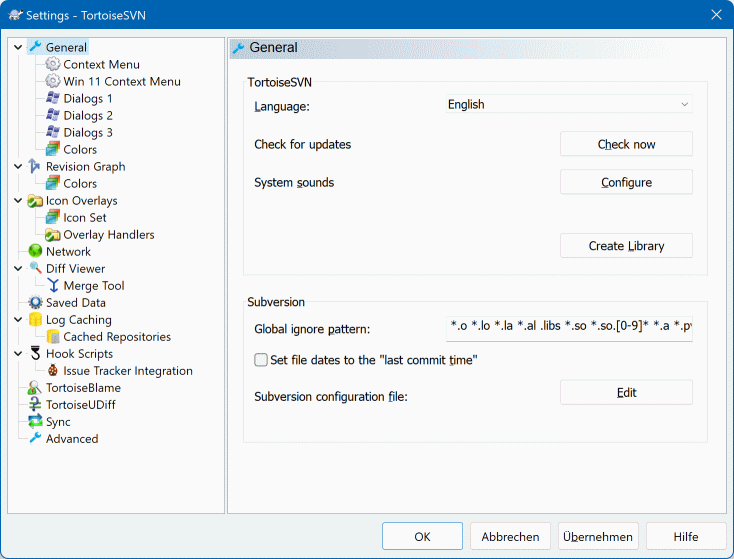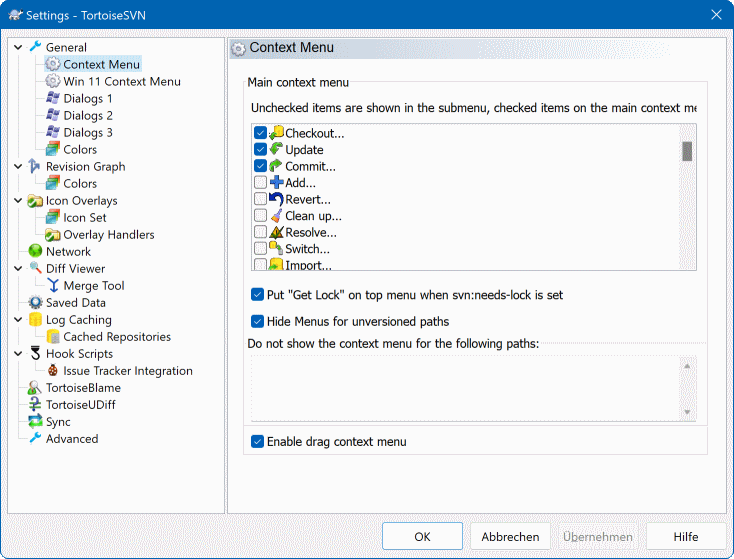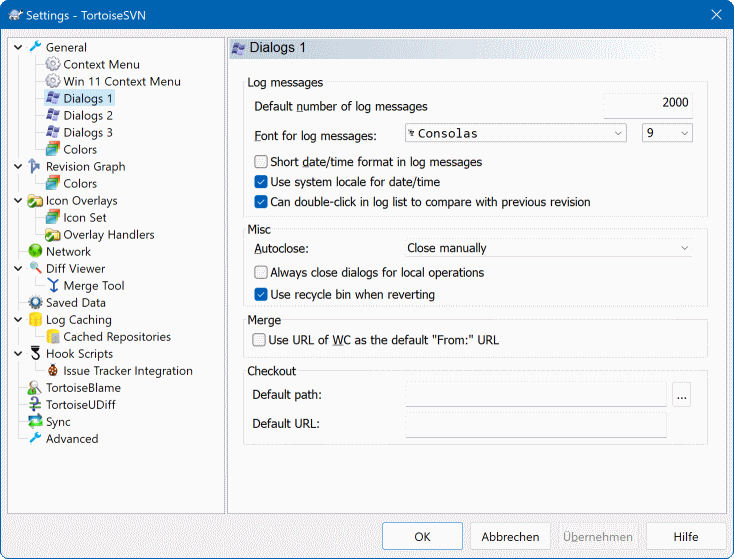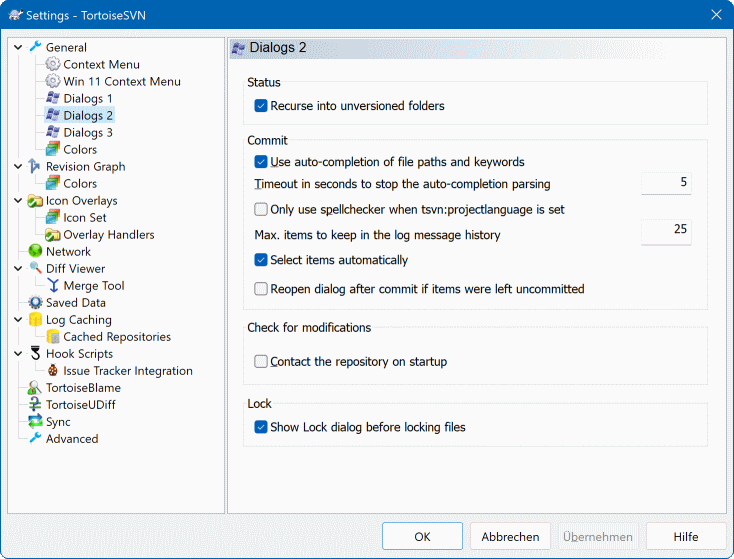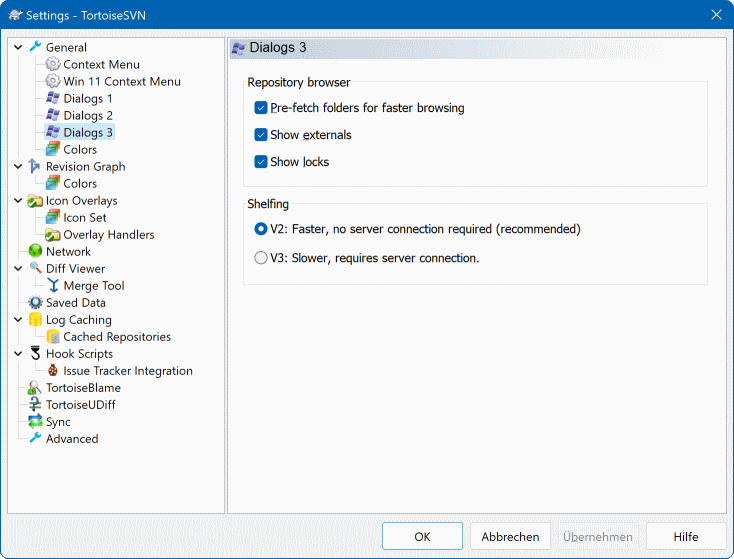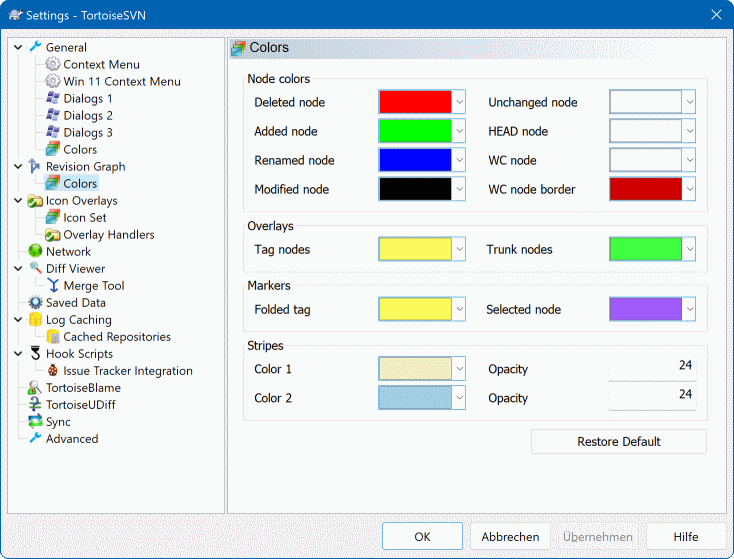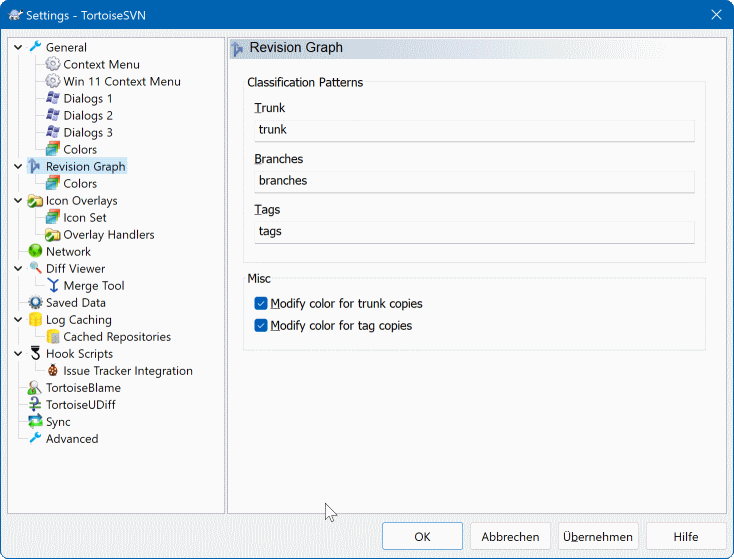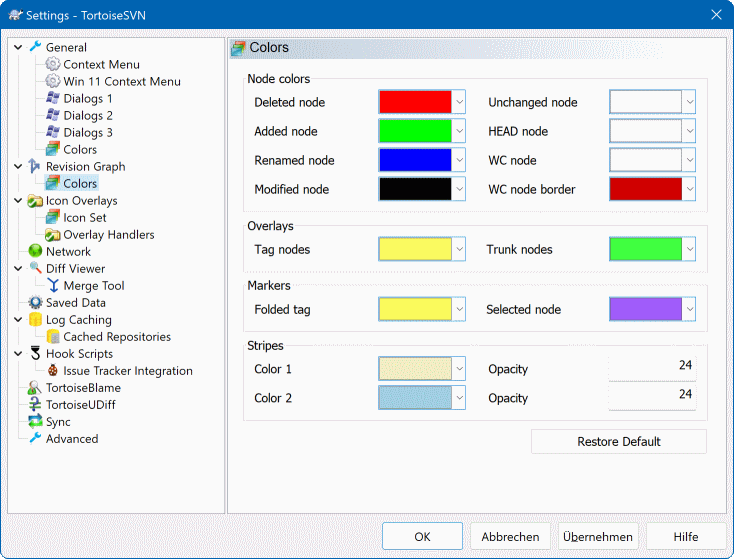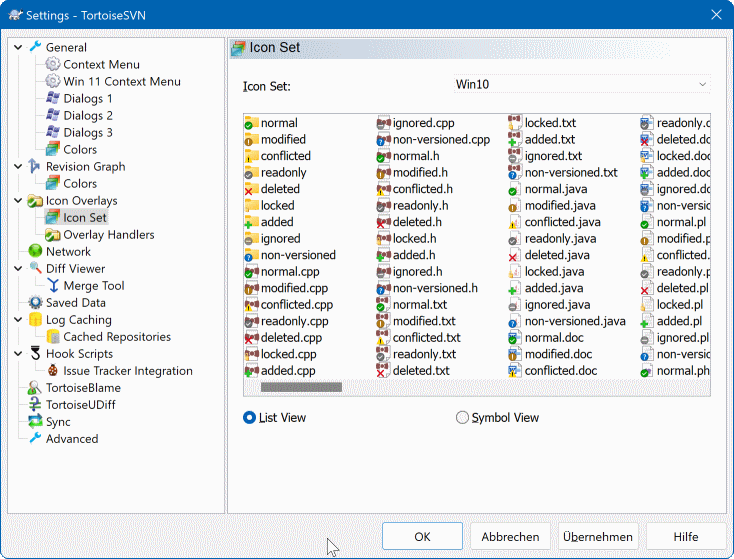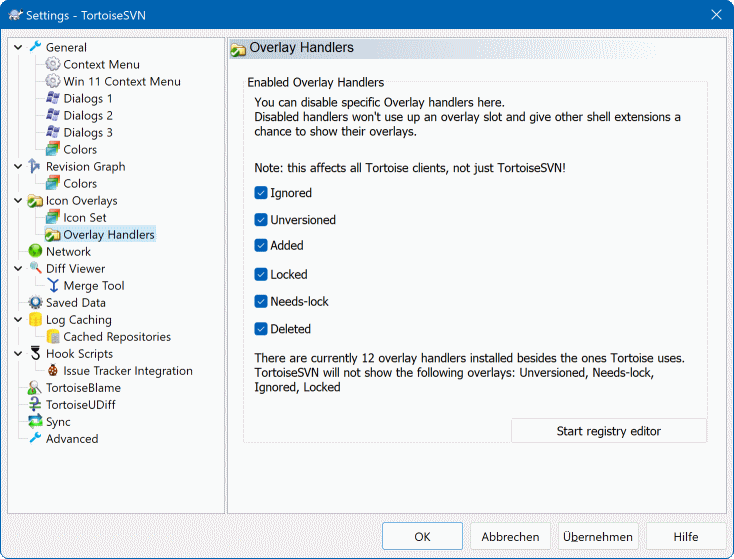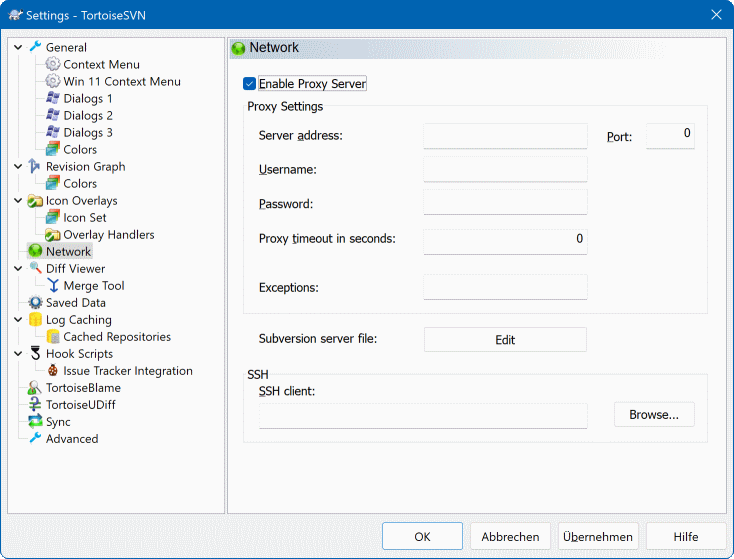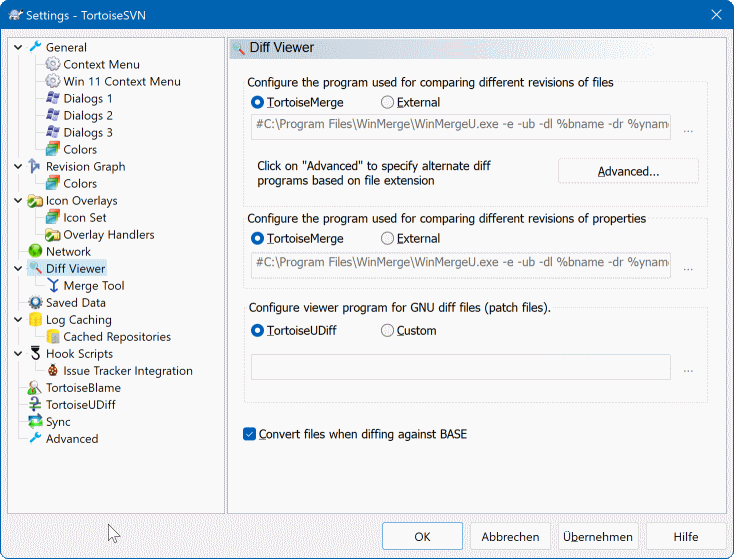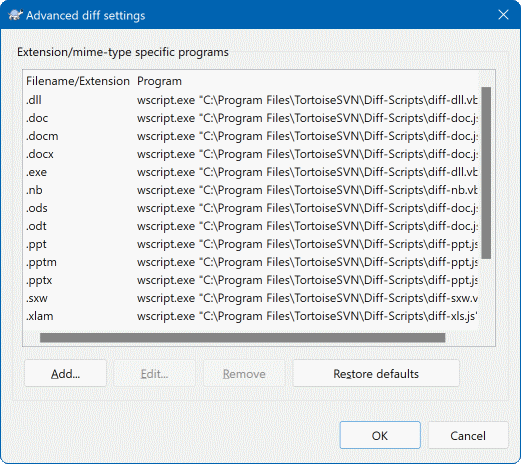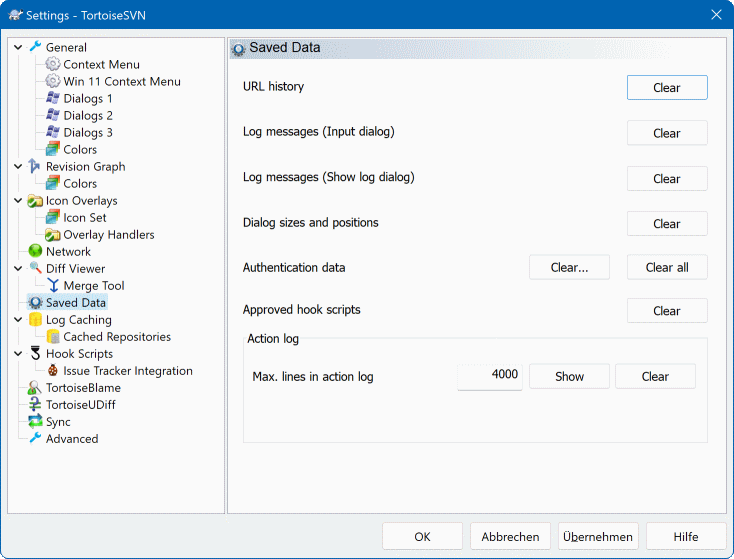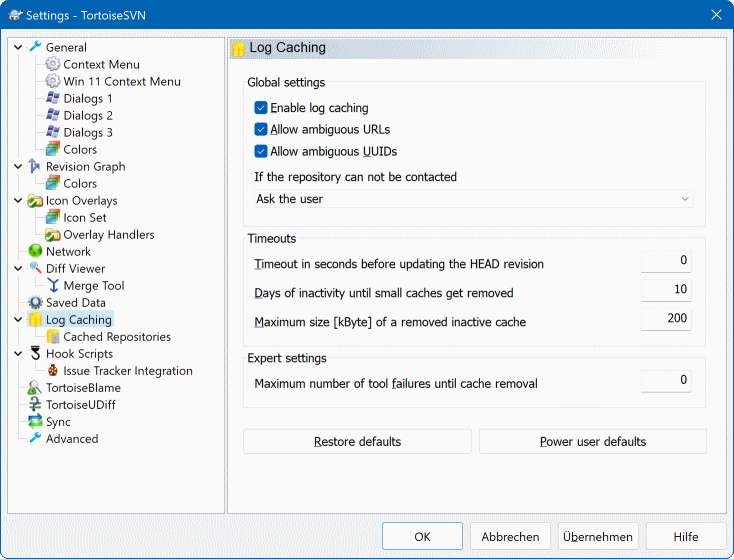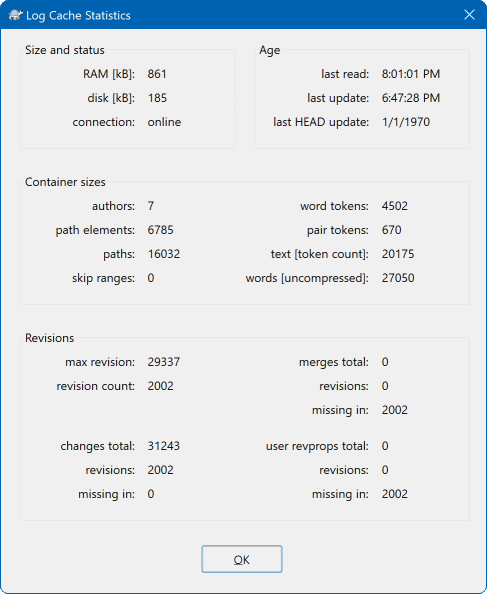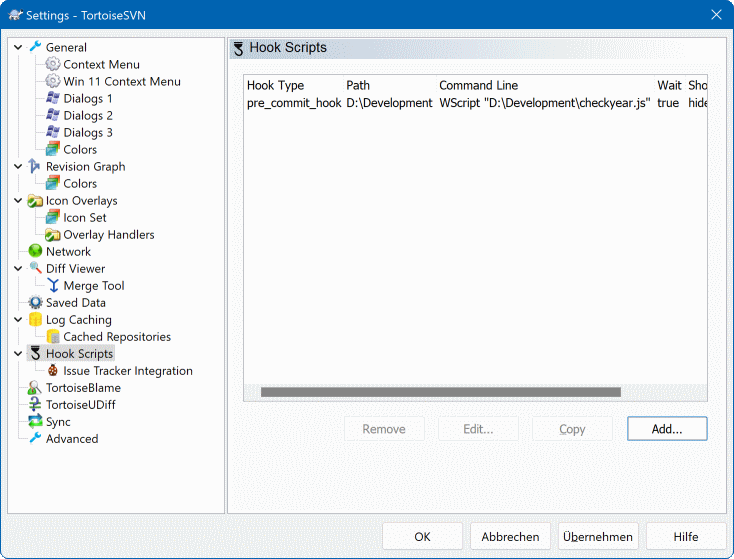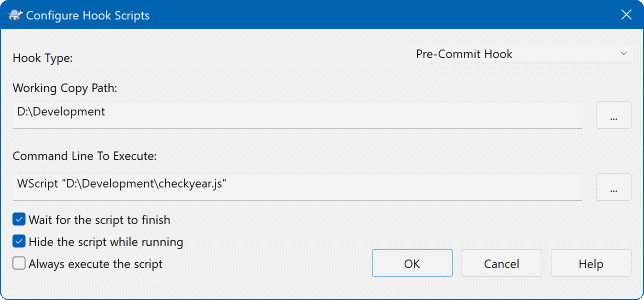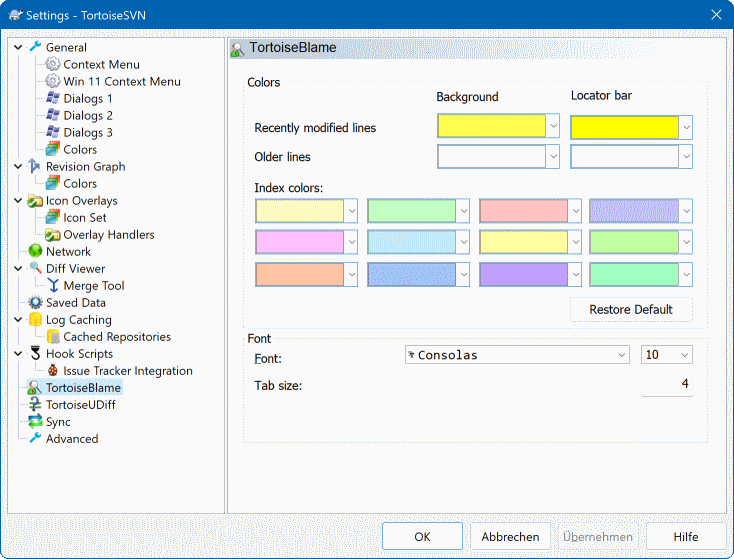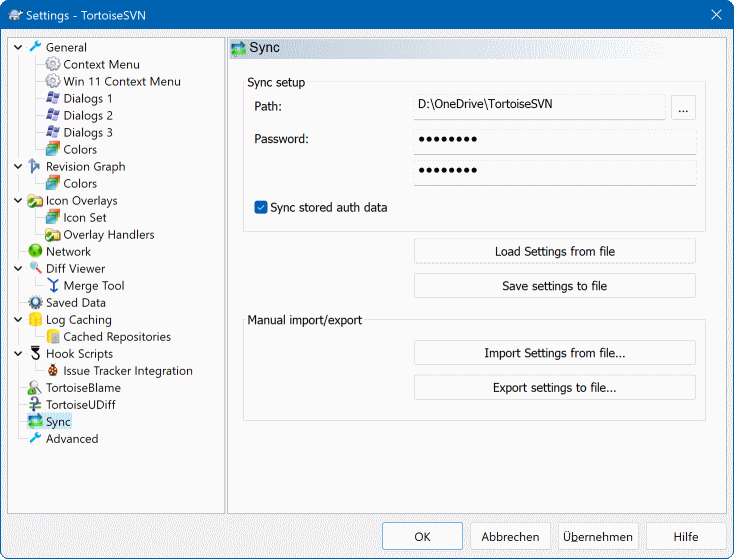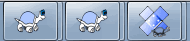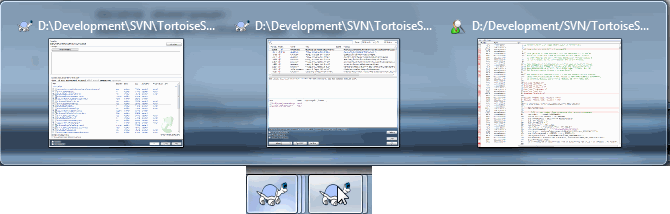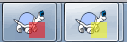Da izveste, čemu služi določena nastavitev, počakajte z miško nekaj trenutkov nad vnosnim/potrditvenim poljem... in prikazal se vam bo uporaben namig.
To okno vam omogoča nastavitev jezika in nastavitev, specifičnih za Subversion.
- Jezik
Selects your user interface language. Of course, you have to install the corresponding language pack first to get another UI language than the default English one.
- Preveri posodobitve
TortoiseSVN will contact its download site periodically to see if there is a newer version of the program available. If there is it will show a notification link in the commit dialog. Use if you want an answer right away. The new version will not be downloaded; you simply receive an information dialog telling you that the new version is available.
- Sistemski zvoki
TortoiseSVN ima tri lastne zvočne efekte, ki so vedno nameščeni.
Napaka
Obvestilo
Opozorilo
Preko Nadzorne plošče sistema Windows lahko izberete zvoke (ali popolnoma izklopite privzete). Gumb je bližnjica do Nadzorne plošče.
- Use Aero Dialogs
On Windows Vista and later systems this controls whether dialogs use the Aero styling.
- Create Library
On Windows 7 you can create a Library in which to group working copies which are scattered in various places on your system.
- Splošni vzorec prezrtih
Global ignore patterns are used to prevent unversioned files from showing up e.g. in the commit dialog. Files matching the patterns are also ignored by an import. Ignore files or directories by typing in the names or extensions. Patterns are separated by spaces e.g.
bin obj *.bak *.~?? *.jar *.[Tt]mp. These patterns should not include any path separators. Note also that there is no way to differentiate between files and directories. Read “Iskanje vzorcev v seznamu prezrtih elementov” for more information on the pattern-matching syntax.Upoštevajte, da bodo vzorci prezrtih elementov, ki jih nastavite tukaj, vplivali tudi na druge odjemalce za Subversion, ki so nameščeni na vašem računalniku, vključno z odjemalcem za ukazno vrstico.
Opozorilo
Če uporabljate konfiguracijsko datoteko Subversion za nastavljanje
splošnega vzorca prezrtih, bodo nastavitve, ki so nastavite tu, povožene. Do konfiguracijske datoteke Subversion dostopate z gumbom , kot je opisano spodaj.This ignore pattern will affect all your projects. It is not versioned, so it will not affect other users. By contrast you can also use the versioned
svn:ignoreorsvn:global-ignoresproperty to exclude files or directories from version control. Read “Dodajanje datotek in map na seznam prezrtih elementov” for more information.- Nastavi datume datotek na “čas zadnje objave”
Ta možnost pove sistemu TortoiseSVN, naj pri prevzemu ali posodobitvi popravi časovni žig datotek na čas objave. V nasprotnem primeru TortoiseSVN uporabi trenutni datum. Če razvijate programsko opremo, je najbolje, da uporabljate trenuten datum/čas, saj sistemi za gradjo običajno pogledajo datum in čas spremembe datoteke, da ugotovijo, katere je potrebno ponovno prevesti. Če uporabite “zadnji čas objave” in naredite povrnitev, se projekt morda ne bo prevedel tako, kot želite.
- Nastavitvena datoteka Subversion
Use to edit the Subversion configuration file directly. Some settings cannot be modified directly by TortoiseSVN, and need to be set here instead. For more information about the Subversion
configfile see the Runtime Configuration Area. The section on Automatic Property Setting is of particular interest, and that is configured here. Note that Subversion can read configuration information from several places, and you need to know which one takes priority. Refer to Configuration and the Windows Registry to find out more.- Apply local modifications to svn:externals when updating
This option tells TortoiseSVN to always apply local modifications to the
svn:externalsproperty when updating the working copy.
Ta stran omogoča nastavitev vnosov kontekstnega menija TortoiseSVN, ki se pojavijo v glavnem kontekstnem meniju. Po privzetih nastavitvah večina vnosov ni izbranih in se pojavijo samo v podmeniju.
Ukaz Dobi zaklep je poseben primer. Seveda ga lahko postavite v glavni kontekstni meni, kot je opisano zgoraj. Ker pa večina datotek ne potrebuje zaklepanja, je to le nepotrebna obremenitev menija. Po drugi strani pa pri datotekah, ki imajo nastavljeno lastnost svn:needs-lock, potrebujete ta ukaz pri vsakem urejanju, zato je v tem primeru koristno, če se nahaja v glavnem kontekstnem meniju. Če potrdite potrditveno polje, se bo ukaz Dobi zaklep pojavil v glavnem meniju vsakokrat, ko izberete datoteko z nastavljeno lastnostjo svn:needs-lock.
Most of the time, you won't need the TortoiseSVN context menu, apart for folders that are under version control by Subversion. For non- versioned folders, you only really need the context menu when you want to do a checkout. If you check the option Hide menus for unversioned paths , TortoiseSVN will not add its entries to the context menu for unversioned folders. But the entries are added for all items and paths in a versioned folder. And you can get the entries back for unversioned folders by holding the Shift key down while showing the context menu.
If there are some paths on your computer where you just don't want TortoiseSVN's context menu to appear at all, you can list them in the box at the bottom.
To okno omogoča nastavitev nekaterih pogovornih oken programa TortoiseSVN po vaših željah.
- Privzeto število dnevniških zapisov
Omeji število dnevniških zapisov, ki jih TortoiseSVN prenese, ko prvič izberete → . Uporabno za počasne povezave. Vedno lahko uporabite gumb ali gumb , če želite videti več zapisov.
- Pisava za dnevniški zapis
Izbere pisavo in velikost, ki se uporablja za izpis sporočila dnevniškega zapisa v srednjem delu dnevnika in pri sestavljanju dnevniških zapisov v oknu za objave.
- Kratka oblika datuma / ure v dnevniških zapisih
Če standardni dnevniški zapisi zavzamejo preveč prostora na zaslonu, uporabite kratek format.
- Can double click in log list to compare with previous revision
If you frequently find yourself comparing revisions in the top pane of the log dialog, you can use this option to allow that action on double click. It is not enabled by default because fetching the diff is often a long process, and many people prefer to avoid the wait after an accidental double click, which is why this option is not enabled by default.
- Auto-close
TortoiseSVN lahko v primeru uspešne operacije samodejno zapre pogovorna okna. Ta nastavitev vam omogoča nastaviti pogoje samodejnega zapiranja. Privzeta (priporočena) nastavitev je Zapri ročno, kar vam omogoča, da pregledate sporočila in preverite, kaj se je zgodilo. Lahko pa se odločite, da vas določene vrste sporočil ne zanimajo in želite, da se takšna okna samodejno zaprejo, če se ne pojavijo kritične napake.
Izbira Samodejno zapri, če ni spajanj, dodajanj ali brisanj pomeni, da se bo okno napredka zaprlo v primeru enostavnih posodobitev. Če pa pride do spajanja sprememb iz skladišča v delovno kopijo ali če so bile kakšne datoteke dodane ali izbrisane, bo pogovorno okno ostalo odprto. Odprto bo ostalo tudi, če se pri posodobitvi pojavijo spori ali napake.
Izbira Samodejno zapri, če ni sporov še bolj omili pogoje in zapre pogovorna okna tudi v primeru spajanja, dodajanja ali brisanja. Če pa se ob tem pojavijo spori ali napake, pa bo okno vseeno ostalo odprto.
Izbira Samodejno zapri, če ni napak pomeni, da se pogovorno okno vedno zapre, tudi v primeru sporov. Okno ostane odprto le v primeru, če Subversion ne more dokončati operacije. Primer: posodobitev je neuspešna, če strežnik ni dosegljiv, objava ni uspešna, če je delovna kopija zastarela.
- Zapri dialoge po lokalnih operacijah
Local operations like adding files or reverting changes do not need to contact the repository and complete quickly, so the progress dialog is often of little interest. Select this option if you want the progress dialog to close automatically after these operations, unless there are errors.
- Uporabi koš pri ukazu Povrni
When you revert local modifications, your changes are discarded. TortoiseSVN gives you an extra safety net by sending the modified file to the recycle bin before bringing back the pristine copy. If you prefer to skip the recycle bin, uncheck this option.
- Uporabi URL delovne kopije kot privzeti URL za polje “Iz:‘’”
Po privzetih nastavitvah si okno Spoji zapomni naslov URL, ki je nastavljen v polju Iz:. Nekateri uporabniki opravljajo spajanja iz precej različnih točk v svoji strukture map in jim je lažje, če se v polju pojavi naslov URL trenutne delovne kopije. Naslov URL potem popravijo, da ustreza vzporedni poti na drugi veji.
- Privzeta pot za prevzem
Nastavite lahko privzeto pot za prevzeme. Če imate vse prevzeme na enem mestu, potem je uporabno, da sta pogon in mapa predizpolnjena, tako da dodate na koncu samo ime mape.
- Privzeti URL za prevzem
Lahko pa nastavite privzeti naslov URL za prevzeme. Če pogosto prevzemate podprojekte nekega velike projekta, je uporabno, če imate polje naslov URL predizpolnjeno in mu na koncu dodate samo ime podprojekta.
- Vstopi rekurzivno v mape brez različic.
Če je to polje potrjeno (privzeta nastavitev), potem se v oknih Dodaj, Objavi ali Preveri spremembe v primeru map brez različic pojavijo tudi podrejene mape in datoteke brez različic. Če to polje izklopite, potem je prikazana samo vrhnja mapa. Izklop tega polja pripomore k manjši obremenjnosti pogovornih oken. Če v takšnem primeru izberete za dodajanje mapo brez različic, se rekurzivno doda vsa njena vsebina.
In the Check for Modifications dialog you can opt to see ignored items. If this box is checked then whenever an ignored folder is found, all child items will be shown as well.
- Uporabi samodokončanje poti datotek in ključnih besed
Okno za objave omogoča razčlenjevanje seznama datotek za objavo. Ko vtipkate prve tri črke elementa na seznamu, se pojavi okno za samodokončanje. Pritisnete lahko tipko ENTER in s tem vnesete predlagani niz. Za vklop te zmožnosti potrdite to polje.
- Časovni rok v sekundah za ustavitev razčlenjevanja samodokončanja
Orodje za razčlenjevanje je lahko precej počasno, če dela z velikim številom datotek. Časovni rok prepreči, da bi okno za objave čakalo predolgo časa. Če pri samodokončanju pogrešate določene informacije, podaljšajte časovni rok.
- Uporabi črkovalnik le ko je nastavljena lastnost
tsvn:projectlanguage Če ne želite uporabiti črkovalnika za vse objave, potrdite to polje. Črkovalnik bo še vedno omogočen tam, kjer ga zahtevajo projektne lastnosti.
- Največje število ohranjenih dnevniških zapisov
When you type in a log message in the commit dialog, TortoiseSVN stores it for possible re-use later. By default it will keep the last 25 log messages for each repository, but you can customize that number here. If you have many different repositories, you may wish to reduce this to avoid filling your registry.
Note that this setting applies only to messages that you type in on this computer. It has nothing to do with the log cache.
- Elemente izberi samodejno
Običajno obnašanje okna za objave je, da so vse spremenjene datoteke pod nadzorom izbrane samodejno. Če vam bolj ustreza, da ni izbrana nobena datoteka in boste elemente za objavo izbrali sami, izključite to možnost.
- Reopen dialog after commit if items were left uncommitted
This reopens the commit dialog automatically at the same directory after a successful commit. The dialog is reopened only if there still are items left to commit.
- Poveži se s skladiščem ob zagonu
Okno Preveri spremembe po privzetih nastavitvah preveri le delovno kopijo, skladišče pa preverja le, če kliknete gumb . Če želite, da se skladišče vedno samodejno preverja, potrdite to možnost.
- Prikaži okno zaklepov pred zaklepanjem datotek
Pri nekaterih projektih velja pravilo, da se pri zaklepanju ene ali več datotek z ukazom → vpiše sporočilo zaklepa z vzrokom zaklepa. Če sporočil zaklepov ne uporabljate, lahko to možnost izključite. S tem preskočite pogovorno kono za vpis sporočila in nemudoma zaklenete datoteke.
Če uporabite zaklepanje na mapi, se vedno pojavi pogovorno okno za zaklepnaje, ki vam ponudi možnost izbire datotek za zaklepanje.
Če vaš projekt uporablja lastnost
tsvn:lockmsgminsize, se bo pogovorno okno zaklepov prikazalo ne glede na te nastavitve, ker projekt zahteva zapis zaklepa.
Settings for the repository browser:
- Pre-fetch folders for faster browsing
If this box is checked (default state), then the repository browser fetches information about shown folders in the background. That way as soon as you browse into one of those folders, the information is already available.
Some servers however can't handle the multiple requests this causes or when not configured correctly treat so many requests as something bad and start blocking them. In this case you can disable the pre-fetching here.
- Pokaži zunanje
If this box is checked (default state), then the repository browser shows files and folders that are included with the
svn:externalsproperty as normal files and folders, but with an overlay icon to mark them as from an external source.As with the pre-fetch feature explained above, this too can put too much stress on weak servers. In this case you can disable this feature here.
There are two versions of shelfing implemented in SVN. Here you can select which version you want to use. Note that changing this setting might require an OS restart to take effect.
- V2
this version is much faster than
V3and is the recommended version to use.However, the speed comes at a prize:
V2does not handle directory changes, and can't handle copies and moves of files.- V3
this is the latest version of the shelfing feature. It can handle changes to directories as well as file moves/copies.
However,
V3is much slower thanV2and can be unusably slow for big repositories or if you have a slow connection to the repository.
To pogovorno okno omogoča nastavljanje barve besedil v pogovornih oknih aplikacije TortoiseSVN.
- Možen ali resničen spor / ovirano
Do spora je prišlo med posodobitvijo ali med spajanjem. Posodobitev ovira datoteka/mapa brez različic, ki nosi isto ime kot datoteka/mapa pod nadzorom.
Ta barva se uporablja tudi za sporočila o napakah v oknu napredka.
- Dodane datoteke
Elementi, dodani v skladišče.
- Manjkajoče / izbrisano / zamenjano
Elementi, izbrisani iz skladišča, ki v delovni kopiji manjkajo, ali element, izbrisan iz delovne kopije in zamenjan z drugo datoteko z istim imenom.
- Spojeno
Spremembe iz skladišča so bile uspešno (brez sporov) spojene v delovno kopijo.
- Spremenjeno / kopirano
Elementi, dodani z zgodovino, ali poti, kopirane v skladišču. Uporablja se tudi v Dnevniku za kopirane elemente.
- Izbrisano vozlišče
Element, ki je bil izbrisan iz skladišča.
- Dodano vozlišče
Element, ki je bil dodan v skladišče z uporabo ukazov dodaj, kopiraj ali premakni.
- Preimenovano vozlišče
Element, ki je bil preimenovan znotraj skladišča.
- Zamenjano vozlišče
Izviren element je bil izbrisan. Nadomesti ga nov element z enakim imenom.
- Filter poti
When using filtering in the log dialog, search terms are highlighted in the results using this colour.
other settings:
- Dark theme
The dialogs in TortoiseSVN can be shown in a dark mode on Windows 10 1809 and later. This feature also requires that dark mode for applications is enabled in the Windows 10 settings.
Pomembno
Note that not all controls in all dialogs are shown in a dark theme.
- Vzorec razvrstitve
The revision graph attempts to show a clearer picture of your repository structure by distinguishing between trunk, branches and tags. As there is no such classification built into Subversion, this information is extracted from the path names. The default settings assume that you use the conventional English names as suggested in the Subversion documentation, but of course your usage may vary.
Specify the patterns used to recognise these paths in the three boxes provided. The patterns will be matched case-insensitively, but you must specify them in lower case. Wild cards
*and?will work as usual, and you can use;to separate multiple patterns. Do not include any extra white space as it will be included in the matching specification.Commit tag detection
Please note that these patterns are also used to detect commits to a tag, not just for the revision graph.
- Modify Colors
Colors are used in the revision graph to indicate the node type, i.e. whether a node is added, deleted, renamed. In order to help pick out node classifications, you can allow the revision graph to blend colors to give an indication of both node type and classification. If the box is checked, blending is used. If the box is unchecked, color is used to indicate node type only. Use the color selection dialog to allocate the specific colors used.
This page allows you to configure the colors used. Note that the color specified here is the solid color. Most nodes are colored using a blend of the node type color, the background color and optionally the classification color.
- Deleted Node
Items which have been deleted and not copied anywhere else in the same revision.
- Added Node
Items newly added, or copied (add with history).
- Renamed Node
Items deleted from one location and added in another in the same revision.
- Modified Node
Simple modifications without any add or delete.
- Unchanged Node
May be used to show the revision used as the source of a copy, even when no change (to the item being graphed) took place in that revision.
- Vzolišče HEAD
Current HEAD revision in the repository.
- WC Node
If you opt to show an extra node for your modified working copy, attached to its last-commit revision on the graph, use this color.
- WC Node Border
If you opt to show whether the working copy is modified, use this color border on the WC node when modifications are found.
- Tag Nodes
Nodes classified as tags may be blended with this color.
- Trunk Nodes
Nodes classified as trunk may be blended with this color.
- Folded Tag Markers
If you use tag folding to save space, tags are marked on the copy source using a block in this color.
- Selected Node Markers
When you left click on a node to select it, the marker used to indicate selection is a block in this color.
- Proge
These colors are used when the graph is split into sub-trees and the background is colored in alternating stripes to help pick out the separate trees.
Ta stran omogoča izbiro elementov, za katere TortoiseSVN prikaže prekrivne ikone.
Ker pridobivanje informacij o stanju delovne kopije traja kar nekaj časa, TortoiseSVN uporablja predpomnilnik, tako da prikazovanje prekrivnih ikon poteka bolj gladko. Glede na vaš sistem in velikost delovne kopije izberite ustrezen tip predpomnilnika:
- Prizeto
Vse informacije o stanju pridobiva poseben proces (
TSVNCache.exe). Ta preverja spremembe na vseh pogonih in ponovno pridobi informacijo o stanju, če se datoteke znoraj delovne kopije spremenijo. Proces teče z najmanjšo možno prioriteto izvajanja, tako da ne upočasni ostalih aplikacij. To pa pomeni tudi, da se informacije o procesu ne prodobivajo v realnem času, zato se lahko sprememba prekrivne ikone zgodi šele čez nekaj sekund.Prednost: prekrivne ikone prikazujejo status rekurzivno: če se spremeni datoteka nekje globoko v hierarhiji map, se prekrivne ikone spremenijo vsem mapam do korenske mape delovne kopije. Ker lahko proces pošilja obvestila o spremembah ukazni lupini, se običajno spremenijo tudi prekrivne ikone map na levi strani Raziskovalca (drevo strukture map).
Slabost: proces teče neprestano, tudi če ne delate na projektih. Uporablja pa tudi 10 do 50 MB pomnilnika (RAM), odvisno od števila in velikosti delovnih kopij.
- Lupina
Polnjenje predpomnilnika se dogaja znotraj knjižnice za razširitev lupine, vendar zgolj za trenutno vidno mapo. Vsakič, ko se premaknete na drugo mapo, se informacije o stanju ponovno pridobijo.
Prednost: potrebuje zelo malo pomnilnika (približno 1MB), stanje pa lahko prikazuje v realnem času.
Slabost: Ker se v predpomnilnik shranijo le informacije o eni mapi, se prekrivne ikone ne prikazujejo rekurzivno. Pri velikih delovnih kopijah lahko prikaz mape traja dalj časa kot pri privzetih nastavitvah. Stolpec, ki prikazuje tip MIME, ni na voljo.
- Brez predpomnilnika
Pri tej nastavitvi TortoiseSVN ne pridobiva stanja delovne kopije v Raziskovalcu. Datoteke nimajo prekrivnih ikon, mape pa imajo prekrivno ikono 'običajno', če so pod nadzorom različic. Druge prekrivne ikone se ne prikazujejo, prav tako niso na voljo dodatni stolpci z informacijami.
Prednost: ne uporablja nobenega dodatnega spomina in ne upočasni delovanja Raziskovalca med brskanjem.
Slabost: informacija o stanju datotek in map ni prikazana v Raziskovalcu. Če želite preveriti, ali je vaša delovna kopija spremenjena, morate uporabiti okno “Preveri spremembe”.
Po privzetih nastavitvah se prekrivne ikone in kontekstni meni pojavijo v vseh oknih Open/Save (Odpri/Shrani) in v Raziskovalcu. Če želite, da se pojavijo samo v Raziskovalcu, potrdite polje Pokaži prekrivanje ikon in kontekstni meni samo v raziskovalcu.
You can force the status cache to None for elevated processes by checking the Disable status cache for elevated processes box. This is useful if you want to prevent another TSVNCache.exe process getting created with elevated privileges.
Če izberete privzeto možnost, lahko izberete tudi možnost označevanja map kot spremenjenih, če vsebujejo elemente brez različic. To je uporabno, saj vas opozarja, da ste ustvarili nove datoteke, ki še niso dodane v skladišče. Ta možnost je na voljo le, če uporabljate privzet način predpomnilnika stanja (spodaj).
If you have files in the ignore-on-commit changelist, you can chose to make those files not propagate their status to the parent folder. That way if only files in that changelist are modified, the parent folder still shows the unmodified overlay icon.
Naslednja skupina omogoča nastavite vrste elementov, za katere se prikažejo prekrivne ikone. Po privzetih nastavitvah so izbrani le trdi diski. Seveda lahko prikaz prekrivnih ikon popolnoma izključite, toda to sploh ni zabavno, kaj ne?
Omrežni pogoni so zelo počani, zato po privzetih nastavitvah prekrivne ikone delovnih kopij na omrežnih pogonih niso prikazane.
Pogoni USB so poseben primer, saj je njihov tip definiran s pogonom samim. Tako se nekateri pojavijo kot stalni pogoni, nekateri pa kot odstanjivi.
The Exclude Paths are used to tell TortoiseSVN those paths for which it should not show icon overlays and status columns. This is useful if you have some very big working copies containing only libraries which you won't change at all and therefore don't need the overlays, or if you only want TortoiseSVN to look in specific folders.
Any path you specify here is assumed to apply recursively, so none of the child folders will show overlays either. If you want to exclude only the named folder, append ? after the path.
Enako velja tudi za nastavitev Vključi poti. Za te poti se prekrivne ikone prikazujejo vedno, tudi če so sicer izklopljene za ta tip pogona ali preko zgornjih nastavitev.
Users sometimes ask how these three settings interact. For any given path check the include and exclude lists, seeking upwards through the directory structure until a match is found. When the first match is found, obey that include or exclude rule. If there is a conflict, a single directory spec takes precedence over a recursive spec, then inclusion takes precedence over exclusion.
An example will help here:
Exclude:
C:
C:\develop\?
C:\develop\tsvn\obj
C:\develop\tsvn\bin
Include:
C:\develop
These settings disable icon overlays for the C: drive, except for c:\develop. All projects below that directory will show overlays, except the c:\develop folder itself, which is specifically ignored. The high-churn binary folders are also excluded.
Te poti uporablja tudi TSVNCache.exe, da si omeji pregledovanje. Če želite, da pregleda samo določene mape, onemogočite vse tipe pogonov in vključite le mape, ki jih želite pregledati.
Izločite pogone SUBST
It is often convenient to use a SUBST drive to access your working copies, e.g. using the command
subst T: C:\TortoiseSVN\trunk\doc
However this can cause the overlays not to update, as TSVNCache will only receive one notification when a file changes, and that is normally for the original path. This means that your overlays on the subst path may never be updated.
Da se izognemu temu problemu, izvirno pot dodamo na seznam poti, ki ji TortoiseSVN prezre pri posodabljanju prekrivnih ikon. Na ta način se bodo posodabljale ikone na pogonu, narejenem z ukazom subst.
Sometimes you will exclude areas that contain working copies, which saves TSVNCache from scanning and monitoring for changes, but you still want a visual indication that a folder contains a working copy. The Show excluded root folders as 'normal' checkbox allows you to do this. With this option, working copy root folders in any excluded area (drive type not checked, or specifically excluded) will show up as normal and up-to-date, with a green check mark. This reminds you that you are looking at a working copy, even though the folder overlays may not be correct. Files do not get an overlay at all. Note that the context menus still work, even though the overlays are not shown.
Izjema sta pogona A: in B:, ki se nikoli ne upoštevata pri možnosti Prikaži izločene mape kot 'navadne'. V takem primeru bi namreč sistem Windows pregledal omenjena pogona, tudi če ju dejansko nimate, kar bi za nekaj sekund upočasnilo zaganjanje Raziskovalca.
Izberete si lahko tak nabor ikon, ki vam najbolj ustreza. Da bi uveljavili spremembe, boste morali mogoče ponovno zagnati računalnik.
Because the number of overlays available is severely restricted, you can choose to disable some handlers to ensure that the ones you want will be loaded. Because TortoiseSVN uses the common TortoiseOverlays component which is shared with other Tortoise clients (e.g. TortoiseCVS, TortoiseHg) this setting will affect those clients too.
Tukaj lahko nastavite posredniški strežnik (proxy). Mogoče ga potrebujete, da lahko delate preko požarnega zidu v podjetju.
If you need to set up per-repository proxy settings, you will need to use the Subversion servers file to configure this. Use to get there directly. Consult the Runtime Configuration Area for details on how to use this file.
Določite lahko aplikacijo, ki naj jo TortoiseSVN uporabi za vzpostavitev varne povezave do skladišča svn+ssh. Priporočamo uporabo programa TortoisePlink.exe. To je posebna različica priljubljenega programa Plink in je del paketa TortoiseSVN. Prevedena je kot aplikacija brez okna, tako da se ob avtentikaciji ne pojavi okno DOS.
You must specify the full path to the executable. For TortoisePlink.exe this is the standard TortoiseSVN bin directory. Use the button to help locate it. Note that if the path contains spaces, you must enclose it in quotes, e.g.
"C:\Program Files\TortoiseSVN\bin\TortoisePlink.exe"
Stranski učinek aplikacije brez okna je, da ta ne more izpisati sporočila o napaki. Če avtentikacija ne uspe, dobite sporočilo tipa “Ne morem pisati na standardni izhod”. Zato priporočamo, da najprej uporabite standarno različico programa Plink. Ko vse deluje, pa jo zamenjate s programom TortoisePlink. Uporabite popolnoma enake parametre.
TortoisePlink does not have any documentation of its own because it is just a minor variant of Plink. Find out about command line parameters from the PuTTY website.
Da vam ne bi bilo potrebno vsakokrat vpisovati uporabniškega imena in gesla, lahko uporabite orodje za shranjevane gesel, naprimer Pageant, ki je na voljo na domači strani PuTTY.
Finally, setting up SSH on server and clients is a non-trivial process which is beyond the scope of this help file. However, you can find a guide in the TortoiseSVN FAQ listed under Subversion/TortoiseSVN SSH How-To.
Tukaj lahko nastavite programe za razlikovanje/spajanje, ki naj jih TortoiseSVN uporabi. Privzeta nastavitev je uporaba programa TortoiseMerge, ki se namesti skupaj s TortoiseSVN.
Preberite “Zunanja orodja za razlikovanje/spajanje”, kjer so navedena nekatera zunanja orodja za razlikovanje/spajanje, ki jih uporabniki uporabljajo skupaj s sistemom TortoiseSVN.
Za primerjanje razlik med različnimi revizijami datotek lahko uporabljate zunanji program za razlikovanje. Zunanji program mora v ukazni vrstici dobiti imena datotek in parametre ukazne vrstice. TortoiseSVN uporablja parametre za zamenjavo s predpono %. Ko naleti na parameter, ga zamenja z ustrezno vrednostjo. Vrstni red parametrov je odvisen od programa za razlikovanje, ki ga uporabljate.
- %base
Izvirna datoteka brez vaših sprememb
- %bname
Naslov okna osnovne datoteke
- %nqbname
The window title for the base file, without quotes
- %mine
Vaša lastna datoteka z vašimi spremembami
- %yname
Naslov okna za vašo datoteko
- %nqyname
The window title for your file, without quotes
- %burl
The URL of the original file, if available
- %nqburl
The URL of the original file, if available, without quotes
- %yurl
The URL of the second file, if available
- %nqyurl
The URL of the second file, if available, without quotes
- %brev
The revision of the original file, if available
- %nqbrev
The revision of the original file, if available, without quotes
- %yrev
The revision of the second file, if available
- %nqyrev
The revision of the second file, if available, without quotes
- %peg
The peg revision, if available
- %nqpeg
The peg revision, if available, without quotes
- %fname
The name of the file. This is an empty string if two different files are diffed instead of two states of the same file.
- %nqfname
The name of the file, without quotes
The window titles are not pure filenames. TortoiseSVN treats that as a name to display and creates the names accordingly. So e.g. if you're doing a diff from a file in revision 123 with a file in your working copy, the names will be filename : revision 123 and filename : working copy.
For example, with ExamDiff Pro:
C:\Path-To\ExamDiff.exe %base %mine --left_display_name:%bname
--right_display_name:%yname
or with KDiff3:
C:\Path-To\kdiff3.exe %base %mine --L1 %bname --L2 %yname
or with WinMerge:
C:\Path-To\WinMerge.exe -e -ub -dl %bname -dr %yname %base %mine
or with Araxis:
C:\Path-To\compare.exe /max /wait /title1:%bname /title2:%yname
%base %mine
or with UltraCompare:
C:\Path-To\uc.exe %base %mine -title1 %bname -title2 %yname
or with DiffMerge:
C:\Path-To\DiffMerge.exe -nosplash -t1=%bname -t2=%yname %base %mine
Če uporabljate lastnost svn:keywords za razširitev ključnih besed, posebej če uporabite revizijo datoteke, se med datotekami pojavi razlike zgolj zaradi različne vrednosti ključnih besed. Podobno je pri uporabi lastnosti svn:eol-style = native: osnovna datoteka (BASE) bo uporabljala LF za zaključek vrstice, vaša datoteka pa CR-LF. TortoiseSVN običajno te razlike skrije, tako da pred primerjanjem tudi v osnovni datoteki razširi ključne besede in spremeni zaključke vrstic. To pa lahko traja precej časa, če delamo z dolgimi datotekami. Če je polje Pri razlikovanju glede na BASE pretvori datoteke izklopljeno, bo TortoiseSVN preskočil predprocesiranje datotek.
Lahko pa določite tudi drugo orodje za razlikovanje lastnosti v sistemu Subversion. Ker so lastnosti ponavadi enostavna kratka besedila, vam bo mogoče bolj ustrezal enostavnejši pregledovalnik.
Če ste nastavili dodatna orodja za razlikovanje, lahko iz kontekstnega menija izbere TortoiseMerge in ostala orodja. → uporabi osnovno orodje za razlikovanje, Shift+ → pa dodatnega.
At the bottom of the dialog you can configure a viewer program for unified-diff files (patch files). No parameters are required. The Default setting is to use TortoiseUDiff which is installed alongside TortoiseSVN, and colour-codes the added and removed lines.
Since Unified Diff is just a text format, you can use your favourite text editor if you prefer.
Zunanji program za spajanje, uporabljen za reševaje spornih datotek. Zamenjava parametrov se uporablja prav tako kot pri programu za razlikovanje.
- %base
izvirna datoteka brez vaših sprememb ali sprememb ostalih
- %bname
Naslov okna osnovne datoteke
- %nqbname
The window title for the base file, without quotes
- %mine
vaša datoteka z vašimi spremembami
- %yname
Naslov okna za vašo datoteko
- %nqyname
The window title for your file, without quotes
- %theirs
datoteka, kot se nahaja v skladišču
- %tname
naslov okna za datoteko v skladišču
- %nqtname
The window title for the file in the repository, without quotes
- %merged
sporna datoteka, rezultat spajanja
- %mname
naslov okna za spojeno datoteko
- %nqmname
The window title for the merged file, without quotes
- %fname
The name of the conflicted file
- %nqfname
The name of the conflicted file, without quotes
For example, with Perforce Merge:
C:\Path-To\P4Merge.exe %base %theirs %mine %merged
or with KDiff3:
C:\Path-To\kdiff3.exe %base %mine %theirs -o %merged
--L1 %bname --L2 %yname --L3 %tname
or with Araxis:
C:\Path-To\compare.exe /max /wait /3 /title1:%tname /title2:%bname
/title3:%yname %theirs %base %mine %merged /a2
or with WinMerge (2.8 or later):
C:\Path-To\WinMerge.exe %merged
or with DiffMerge:
C:\Path-To\DiffMerge.exe -caption=%mname -result=%merged -merge
-nosplash -t1=%yname -t2=%bname -t3=%tname %mine %base %theirs
V naprednih nastavitvah lahko nastavite različna orodja za razlikovanje in spajanje glede na končnico datoteke. Primer: Photoshop nastavite kot program za “razlikovanje” datotek .jpg :-) Tudi lastnost svn:mime-type lahko asociirate s programom za razlikovanje ali spajanje.
Za povezavo orodij s končnico datotek morate navesti končnico. Uporabite .bmp za datoteke bitmap sistema Windows. Za povezavo orodij z lastnostjo svn:mime-type nastavite tip MIME, vključno s poševnico, n.pr. text/xml.
Za večjo uporabnost TortoiseSVN shrani veliko nastavitev, ki jih uporabljate, in si zapomni vaše zadnje operacije. Če želite, lahko tu te podatke izbrišete.
- Zgodovina naslovov URL
Ko naredite prevzem delovne kopije, spojite spremembe ali uporabite brskalnik po skladišču, vam TortoiseSVN ponudi shranjene zadnje uporabljene naslove URL v spustnem meniju. Včasih je seznam poln starih naslovov in ga je zato koristno počistiti.
Če želite iz spustnega polja izbrisati posamezne elemente, lahko to storite kar na polju samem. Kliknite na puščico za spust spustnega polja, premaknite miško na element, ki ga želite odstraniti in stisnite Shift+Del.
- Dnevniška sporočila (vnosno okno)
TortoiseSVN shrani zadnjih nekaj sporočil dnevniških zapisov, ki jih vnesete in sicer za vsako skladišče posebej. Če uporabljate veliko skladišč, postane ta seznam precej dolg.
- Dnevniška sporočila (okno Prikaži dnevnik)
TortoiseSVN si ob prikazu okna sporočila dnevniških zapisov shrani v predpomnilnik, tako da naslednjič, ko jih mora prikazati, prihrani čas. Če nekdo dnevniški zapis popravi, vi pa ta zapis že imate v predpomnilniku, te spremembe ne boste videli, dokler ne izbrišete predpomnilnika. Predpomnenje dnevniških zapisov se vključi v zavihku Predpomnilnik dnevnika.
- Velikosti in položaji pogovornih oken
Veliko oken si zapomni velikost in položaj na zaslonu ob zadnji uporabi.
- Podatki avtentikacije
Ko uporabljate avtentikacijo s strežnikom Subversion, se uporabniško ime in geslo shranita v krajevni datoteki in vam ju tako ni potrebno vedno znova vnašati. Te podatke boste morda želeli izbrisati - zaradi varnostnih razlogov ali pa zato, ker želite do skladišča dostopati z drugim uporabniškim imenom ... ali Janez ve, da uporabljate njegov PC?
If you want to clear authentication data for one particular server only, use the instead of the button.
- Zapisi dejanj
TortoiseSVN hrani zapise vsega, kaj se izpisuje v pogovorna okna napredka. To je uporabno, če želite, na primer, preveriti, kaj se je zgodilo pri zadnji posodobitvi delovne kopije.
Datoteka zapisa je omejena na določeno dolžino. Ko to dolžino preseže, se najstarejši zapisi odstranijo. Po privzetih nastavitvah se ohrani 4000 vrstic, vendar lahko to številko spremenite.
Tukaj lahko pogledate vsebino zapisov, prav tako pa lahko vsebino počistite.
To okno omogoča nastavitev predpomnenja. Predpomnenje shrani krajevno kopijo dnevniških zapisov in sprememb poti, tako da se prihrani dolgotrajno prenašanje teh podatkov s strežnika. Uporaba predpomnenja drastično skrajša čas, potreben za prikaz okna dnevniških zapisov in grafa revizij. Dodatna prednost je, da so ti podatki na voljo, ko stežnik ni dosegljiv.
- Omogoči predpomnilnik dnevnika
Omogoči predpomnenje dnevnika ob vsakem zahtevku. Če je možnost omogočena, se podatki - če so na voljo - preberejo iz predpomnilnika. Če podatkov ni, se preberejo iz strežnika in dodajo v predpomnilnik.
Če je predpomnenje onemogočeno, se podatki vedno prenesejo neposredno s strežnika in se ne shranjujejo na krajevnem pogonu.
- Allow ambiguous URLs
Occasionally you may have to connect to a server which uses the same URL for all repositories. Older versions of
svnbridgewould do this. If you need to access such repositories you will have to check this option. If you don't, unchecked it to improve performance.- Allow ambiguous UUIDs
Some hosting services give all their repositories the same UUID. You may even have done this yourself by copying a repository folder to create a new one. For all sorts of reasons this is a bad idea - a UUID should be unique. However, the log cache will still work in this situation if you check this box. If you don't need it, unchecked it to improve performance.
- Če se s skladiščem ni mogoče povezati
Če delate nepovezano ali če je strežnik skladišča nedostopen, lahko predpomnilnik uporabljate za pregled dnevniških zapisov, ki se že nahajajo na krajevnem pogonu. Seveda je predpomnilnik lahko zastarel, zato lahko izbirate, ali boste to možnost sploh uporabljali.
Če so podatki o dnevniku pridobljeni brez dostopa do strežnika, je to stanje prikazano v naslovni vrstici pogovornega okna.
- Časovni rok pred posodabljanjem revizije HEAD
Ko odprete pogovorno okno dnevnika, ponavadi želite na strežniku preveriti, ali obstajajo novejši zapisi. Če je ta vrednost različna od nič, se bo preverjanje zgodilo le v primeru, da je od zadnjega preverjanja pretekel nastavljeni čas. S tem zmanjšate število dostopov do strežnika, vendar podatki morda ne bodo najsodobnejši. Če želite uporabljati to zmožnost, priporočamo uporabo vrednosti 300 (5 minut) kot dober kompromis.
- Days of inactivity until small caches get removed
If you browse around a lot of repositories you will accumulate a lot of log caches. If you're not actively using them, the cache will not grow very big, so TortoiseSVN purges them after a set time by default. Use this item to control cache purging.
- Maximum size of removed inactive caches
Larger caches are more expensive to reacquire, so TortoiseSVN only purges small caches. Fine tune the threshold with this value.
- Maximum number of tool failures before cache removal
Occasionally something goes wrong with the caching and causes a crash. If this happens the cache is normally deleted automatically to prevent a recurrence of the problem. If you use the less stable nightly build you may opt to keep the cache anyway.
On this page you can see a list of the repositories that are cached locally, and the space used for the cache. If you select one of the repositories you can then use the buttons underneath.
Za popolno osvežitev predpomnilnika in krpanje lukenj kliknite na gumb . Pri velikih skladiščih bo posodobitev trajala precej časa. Postopek je uporaben, če nameravate delati nepovezano in želite imeti najboljši možni predpomnilnik.
Kliknite na gumb , če želite izvoziti celoten predpomnilnik v datoteko CSV. To je uporabno, če želite predelati podatke z uporabo zunanjega orodja. V glavnem pa ta ukaz uporabljajo razvijalci sistema.
Če želite izbrisati celoten predpomnilnik za izbrano skladišče, kliknite na gumb . S tem ne onemogočite predpomnenja, tako da se bo ob naslednjih zahtevkih predpomnilnik ponovno pričel polniti.
Za podrobno statistiko posameznega predpomnilnika kliknite na gumb . Veliko polj je zanimivih zgolj za razvijalce sistema TortoiseSVN, zato le-ta niso podrobneje razložena.
- RAM
Spomin, potreben za uporabo predpomnilnika
- Disk
Velikost predpomnilnika na disku. Podatki so stisnjeni, tako da je količina porabljenega prostora dokaj skromna.
- Povezava
Pove, ali je bilo skladišče dostopno ob zadnji uporabi predpomnilnika.
- Zadnja posodobitev
Čas zadnje spremembe vsebine predpomnilnika.
- Zadnja posodobitev revizije HEAD
Čas zadnjega zahtevka revizije HEAD s strežnika
- Avtorji
Število avtorjev dnevniških zapisov v predpomnilniku.
- Poti
Število poti, kot jih prikaže ukaz
svn log -v.- Število lukenj predpomnilnika
Število območij revizij, ki niso bila prenesena zato, ker niso bila zahtevana. To je merilo za luknjavost predpomnilnika.
- Najvišja revizija
Najvišja revizija v predpomnilniku
- Število revizij
Število revizij v predpomnilniku. To je še eno merilo popolnosti predpomnilnika.
To okno vam omogoča nastavitev ukaznih datotek akcij, ki se izvedejo samodejno ob določeni operaciji sistema Subversion. V nasprotju s ukaznimi datotekami akcij, ki so razložene v “Server side hook scripts”, se te datoteke izvedejo krajevno na strani odjemalca.
Ena možnost uporabe skripte akcije je klicanje programa SubWCRev.exe, ki zamenja številke revizij po objavi, ali pa sproži ponovno gradnjo projekta.
Note that you can also specify such hook scripts using special properties on your working copy. See the section “Projektne lastnosti TortoiseSVN” for details.
Za dodajanje nove ukazne datoteke akcije preprosto kliknite na gumb in izpolnite podrobnosti.
There are currently these types of hook script available
- Akcija pred prikazom okna objave
Called before the commit dialog is shown. You might want to use this if the hook modifies a versioned file and affects the list of files that need to be committed and/or commit message. However you should note that because the hook is called at an early stage, the full list of objects selected for commit is not available.
- Manual Pre-commit
If this is specified, the commit dialog shows a button which when clicked runs the specified hook script. The hook script receives a list of all checked files and folders and the commit message if there was one entered.
- Check-commit
Called after the user clicks in the commit dialog, and before the commit dialog closes. This hook gets a list of all the checked files. If the hook returns an error, the commit dialog stays open.
If the returned error message contains paths on newline separated lines, those paths will get selected in the commit dialog after the error message is shown.
- Akcija pred objavo
Called after the user clicks in the commit dialog, and before the actual commit begins. This hook has a list of exactly what will be committed.
- Akcija po objavi
Called after the commit finishes successfully.
- Akcija pred prikazom okna posodobitve
Pokliče se, preden se prikaže pogovorno okno "Posodobi na revizijo".
- Akcija pred posodobitvijo
Called before the actual Subversion update or switch begins.
- Akcija po posodobitvi
Called after the update, switch or checkout finishes (whether successful or not).
- Pre-connect
Called before an attempt to contact the repository. Called at most once in five minutes.
- Pre-lock
Called before an attempt to lock a file.
- Post-lock
Called after a file has been locked.
Ukazna datoteka akcije se definira za določeno pot v delovni kopiji. Nastaviti jo morate le za najvišjo mapo. Če operacijo izvedete na neki podmapi, bo TortoiseSVN samodejno iskal navzgor po hierarhiji.
Next you must specify the command line to execute, starting with the path to the hook script or executable. This could be a batch file, an executable file or any other file which has a valid windows file association, e.g. a perl script. Note that the script must not be specified using a UNC path as Windows shell execute will not allow such scripts to run due to security restrictions.
The command line includes several parameters which get filled in by TortoiseSVN. The parameters passed depend upon which hook is called. Each hook has its own parameters which are passed in the following order:
- Akcija pred prikazom okna objave
PATHMESSAGEFILECWD- Manual Pre-commit
PATHMESSAGEFILECWD- Check-commit
PATHMESSAGEFILECWD- Akcija pred objavo
PATHDEPTHMESSAGEFILECWD- Akcija po objavi
PATHDEPTHMESSAGEFILEREVISIONERRORCWD- Akcija pred prikazom okna posodobitve
PATHCWD- Akcija pred posodobitvijo
PATHDEPTHREVISIONCWD- Akcija po posodobitvi
PATHDEPTHREVISIONERRORCWDRESULTPATH- Pre-connect
no parameters are passed to this script. You can pass a custom parameter by appending it to the script path.
- Pre-lock
PATHLOCKFORCEMESSAGEFILECWD- Post-lock
PATHLOCKFORCEMESSAGEFILEERRORCWD
Pomen vsakega izmed teh parametrov je podan tukaj:
- PATH
A path to a temporary file which contains all the paths for which the operation was started in UTF-8 encoding. Each path is on a separate line in the temp file.
Note that for operations done remotely, e.g. in the repository browser, those paths are not local paths but the urls of the affected items.
- DEPTH
Globina, do katere se izvede objava/posodobitev.
Možne vrednosti spremenljivk:
- -2
svn_depth_unknown- -1
svn_depth_exclude- 0
svn_depth_empty- 1
svn_depth_files- 2
svn_depth_immediates- 3
svn_depth_infinity
- MESSAGEFILE
Pot do datoteke, ki vsebuje dnevniški zapis za objavo. Datoteka vsebuje besedilo v obliki UTF8. Po uspešni izvršbi se besedilo dnevniškega zapisa prebere, tako da ga akcijska ukazna datoteka lahko spremeni.
- REVISION
Revizija skladišča, na katero je potrebno posodobiti delovno kopijo, ali revizija po uspešni objavi.
- LOCK
Either
truewhen locking, orfalsewhen unlocking.- FORCE
Either
trueorfalse, depending on whether the operation was forced or not.- ERROR
Pot do datoteke, ki vsebuje sporočilo o napaki. Če napake ni, bo datoteka prazna.
- CWD
Trenutna delovna mapa, na kateri se izvede ukazna datoteka. Nastavljena na skupno korensko mapo vseh uporabljenih poti.
- RESULTPATH
A path to a temporary file which contains all the paths in UTF-8 encoding which were somehow touched by the operation. Each path is on a separate line in the temp file.
Note that although we have given these parameters names for convenience, you do not have to refer to those names in the hook settings. All parameters listed for a particular hook are always passed, whether you want them or not ;-)
Če želite, da operacija Subversion čaka, dokler se ukazna datoteka akcije ne zaključi, potrdite polje Počakaj, da ukazna datoteka konča izvajanje.
Normally you will want to hide ugly DOS boxes when the script runs, so Hide the script while running is checked by default. Also you need to check this if your hook script might return an error that should stop the operation.
Theforce flag can be set if the user must not proceed with the operation without running the script, i.e. the script must always run. If the force flag is not checked, then the user is shown a button to retry the operation without running the hook script. Sample client hook scripts can be found in the contrib folder in the TortoiseSVN repository. (“License” explains how to access the repository.)
When debugging hook scripts you may want to echo progress lines to the DOS console, or insert a pause to stop the console window disappearing when the script completes. Because I/O is redirected this will not normally work. However you can redirect input and output explicitly to CON to overcome this. e.g.
echo Checking Status > con
pause < con > con
A small tool is included in the TortoiseSVN installation folder named ConnectVPN.exe. You can use this tool configured as a pre-connect hook to connect automatically to your VPN before TortoiseSVN tries to connect to a repository. Just pass the name of the VPN connection as the first parameter to the tool.
TortoiseSVN lahko uporabi vtičnik COM za pregledovanje sledilnika zadev v pogovornem oknu za objave. Uporaba vtičnikov je opisana v “Pridobivanje informacij iz sledilnika zadev”. Če vam je skrbnik sistema dodelil vtičnik, ki ste ga že namestili in registrirali, sedaj tu določite, kako se vključi v delovno kopijo.
Za uporabo vtičnika na določeni delovni kopiji kliknite na gumb . Tu določite pot delovne kopije, iz spustnega seznama registriranih vtičnikov izberete vtičnik, ki ga želite uporabiti, in navedete parametre. Parametri so odvisni od vtičnika, pametno pa je vključiti uporabniško ime sledilnika zadev, tako da vtičnik lahko poišče zadeve, ki so določene vam.
If you want all users to use the same COM plugin for your project, you can specify the plugin also with the properties bugtraq:provideruuid, bugtraq:provideruuid64 and bugtraq:providerparams.
- bugtraq:provideruuid
This property specifies the COM UUID of the IBugtraqProvider, for example
{91974081-2DC7-4FB1-B3BE-0DE1C8D6CE4E}. (This example is the UUID of the Gurtle bugtraq provider, which is a provider for the Google Code issue tracker.)- bugtraq:provideruuid64
This is the same as
bugtraq:provideruuid, but for the 64-bit version of the IBugtraqProvider.- bugtraq:providerparams
This property specifies the parameters passed to the IBugtraqProvider.
Please check the documentation of your IBugtraqProvider plugin to find out what to specify in these two properties.
Nastavitve, ki jih uporablja TortoiseBlame, se nastavljejo v glavnem kontekstnem meniju in ne neposredno v programu TortoiseBlame.
- Barve
TortoiseBlame lahko uporablja različne barve ozadja za označevanje starosti vrstic v datoteki. Nastavite začetno in končno barvo za najnovejšo in najstarejšo revizijo, TortoiseBlame pa uporabi linearno interpolacijo za določitev barve posameznih vrstic glede na številko revizije.
You can specify different colours to use for the locator bar. The default is to use strong contrast on the locator bar while keeping the main window background light so that you can still read the text.
- Pisava
Izberete lahko tip in velikost pisave za prikazano besedilo. Nastavitev velja tako za vsebino datoteke kot za informacije na levi strani (avtor, revizija).
- Tabulatorji
Definira, koliko presledkov nadomesti tabulatorje, ki jih najde v datoteki.
The settings used by TortoiseUDiff are controlled from the main context menu, not directly with TortoiseUDiff itself.
- Barve
The default colors used by TortoiseUDiff are usually ok, but you can configure them here.
- Pisava
You can select the font used to display the text, and the point size to use.
- Tabulatorji
Defines how many spaces to use for expansion when a tab character is found in the file diff.
You can sync all TortoiseSVN settings to and from an encrypted file. The file is encrypted with the password you enter so you don't have to worry if you store that file on a cloud folder like OneDrive, GDrive, DropBox, ...
When a path and password is specified, TortoiseSVN will sync all settings automatically and keep them in sync.
You can also export/import an encrypted files with all the settings manually. When you do that, you're asked for the path of the file and the password to encrypt/decrypt the settings file.
When exporting the settings manually, you can also optionally include all local settings which are not included in a normal export or in a sync. Local settings are settings which include local paths which usually vary between computers. These local settings include the configured diff and merge tools and hook scripts.
A few infrequently used settings are available only in the advanced page of the settings dialog. These settings modify the registry directly and you have to know what each of these settings is used for and what it does. Do not modify these settings unless you are sure you need to change them.
- AllowAuthSave
Sometimes multiple users use the same account on the same computer. In such situations it's not really wanted to save the authentication data. Setting this value to
falsedisables thesave authenticationbutton in the authentication dialog.- AllowUnversionedObstruction
If an update adds a new file from the repository which already exists in the local working copy as an unversioned file, the default action is to keep the local file, showing it as a (possibly) modified version of the new file from the repository. If you would prefer TortoiseSVN to create a conflict in such situations, set this value to
false.- AlwaysExtendedMenu
As with the explorer, TortoiseSVN shows additional commands if the Shift key is pressed while the context menu is opened. To force TortoiseSVN to always show those extended commands, set this value to
true.- AutoCompleteMinChars
The minimum amount of chars from which the editor shows an auto-completion popup. The default value is
3.- AutocompleteRemovesExtensions
The auto-completion list shown in the commit message editor displays the names of files listed for commit. To also include these names with extensions removed, set this value to
true.- BlockPeggedExternals
File externals that are pegged to a specific revision are blocked by default from being selected for a commit. This is because a subsequent update would revert those changes again unless the pegged revision of the external is adjusted.
Set this value to
falsein case you still want to commit changes to such external files.- BlockStatus
If you don't want the explorer to update the status overlays while another TortoiseSVN command is running (e.g. Update, Commit, ...) then set this value to
true.- CacheTrayIcon
To add a cache tray icon for the TSVNCache program, set this value to
true. This is really only useful for developers as it allows you to terminate the program gracefully.- ColumnsEveryWhere
The extra columns the TortoiseSVN adds to the details view in Windows Explorer are normally only active in a working copy. If you want those to be accessible everywhere, not just in working copies, set this value to
true. Note that the extra columns are only available in XP. Vista and later doesn't support that feature any more. However some third-party explorer replacements do support those even on Windows versions later than XP.- ConfigDir
You can specify a different location for the Subversion configuration file here. This will affect all TortoiseSVN operations.
- CtrlEnter
In most dialogs in TortoiseSVN, you can use Ctrl+Enter to dismiss the dialog as if you clicked on the OK button. If you don't want this, set this value to
false.- Debug
Set this to
trueif you want a dialog to pop up for every command showing the command line used to start TortoiseProc.exe.- DebugOutputString
Set this to
trueif you want TortoiseSVN to print out debug messages during execution. The messages can be captured with special debugging tools only.- DialogTitles
The default format (value of 0) of dialog titles is
url/path - name of dialog - TortoiseSVN. If you set this value to 1, the format changes toname of dialog - url/path - TortoiseSVN.- DiffBlamesWithTortoiseMerge
TortoiseSVN allows you to assign an external diff viewer. Most such viewers, however, are not suited for change blaming (“Okrivi spremembe”), so you might wish to fall back to TortoiseMerge in this case. To do so, set this value to
true.- DlgStickySize
This value specifies the number of pixels a dialog has to be near a border before the dialog sticks to it. The default value is 3. To disable this value set the value to zero.
- FixCaseRenames
Some apps change the case of filenames without notice but those changes aren't really necessary nor wanted. For example a change from
file.txttoFILE.TXTwouldn't bother normal Windows applications, but Subversion is case sensitive in these situations. So TortoiseSVN automatically fixes such case changes.If you don't want TortoiseSVN to automatically fix such case changes for you, you can set this value to
false.- FullRowSelect
The status list control which is used in various dialogs (e.g., commit, check-for-modifications, add, revert, ...) uses full row selection (i.e., if you select an entry, the full row is selected, not just the first column). This is fine, but the selected row then also covers the background image on the bottom right, which can look ugly. To disable full row select, set this value to
false.- GroupTaskbarIconsPerRepo
This option determines how the Win7 taskbar icons of the various TortoiseSVN dialogs and windows are grouped together. This option has no effect on Vista!
The default value is 0. With this setting, the icons are grouped together by application type. All dialogs from TortoiseSVN are grouped together, all windows from TortoiseMerge are grouped together, ...
If set to 1, then instead of all dialogs in one single group per application, they're grouped together by repository. For example, if you have a log dialog and a commit dialog open for repository
A, and a check-for-modifications dialog and a log dialog for repositoryB, then there are two application icon groups shown in the Win7 taskbar, one group for each repository. But TortoiseMerge windows are not grouped together with TortoiseSVN dialogs.If set to 2, then the grouping works as with the setting set to 1, except that TortoiseSVN, TortoiseMerge, TortoiseBlame, TortoiseIDiff and TortoiseUDiff windows are all grouped together. For example, if you have the commit dialog open and then double click on a modified file, the opened TortoiseMerge diff window will be put in the same icon group on the taskbar as the commit dialog icon.
If set to 3, then the grouping works as with the setting set to 1, but the grouping isn't done according to the repository but according to the working copy. This is useful if you have all your projects in the same repository but different working copies for each project.
If set to 4, then the grouping works as with the setting set to 2, but the grouping isn't done according to the repository but according to the working copy.
- GroupTaskbarIconsPerRepoOverlay
This has no effect if the option
GroupTaskbarIconsPerRepois set to 0 (see above).If this option is set to
true, then every icon on the Win7 taskbar shows a small colored rectangle overlay, indicating the repository the dialogs/windows are used for.- HideExternalInfo
If this is set to
false, then everysvn:externalsis shown during an update separately.If it is set to
true(the default), then update information for externals is only shown if the externals are affected by the update, i.e. changed in some way. Otherwise nothing is shown as with normal files and folders.- HookCancelError
If this is set to
true, then cancelling the dialog to approve a hook script to run will show an error dialog indicating the user cancelled.- IncludeExternals
By default, TortoiseSVN always runs an update with externals included. This avoids problems with inconsistent working copies. If you have however a lot of externals set, an update can take quite a while. Set this value to
falseto run the default update with externals excluded. To update with externals included, either run theUpdate to revision...dialog or set this value totrueagain.- LogFindCopyFrom
When the log dialog is started from the merge wizard, already merged revisions are shown in gray, but revisions beyond the point where the branch was created are also shown. These revisions are shown in black because those can't be merged.
If this option is set to
truethen TortoiseSVN tries to find the revision where the branch was created from and hide all the revisions that are beyond that revision. Since this can take quite a while, this option is disabled by default. Also this option doesn't work with some SVN servers (e.g., Google Code Hosting, see issue #5471).- LogMultiRevFormat
A format string for the log messages when multiple revisions are selected in the log dialog.
You can use the following placeholders in your format string:
- %1!ld!
- gets replaced with the revision number text
- %2!s!
- gets replaced with the short log message of the revision
- LogStatusCheck
The log dialog shows the revision the working copy path is at in bold. But this requires that the log dialog fetches the status of that path. Since for very big working copies this can take a while, you can set this value to
falseto deactivate this feature.- MaxHistoryComboItems
Comboboxes for URLs and paths show a history of previously used URLs/paths if possible. This settings controls how many previous items are saved and shown. The default is 25 items.
- MergeLogSeparator
When you merge revisions from another branch, and merge tracking information is available, the log messages from the revisions you merge will be collected to make up a commit log message. A pre-defined string is used to separate the individual log messages of the merged revisions. If you prefer, you can set this to a value containing a separator string of your choice.
- NumDiffWarning
If you want to show the diff at once for more items than specified with this settings, a warning dialog is shown first. The default is 10.
- OldVersionCheck
TortoiseSVN checks whether there's a new version available about once a week. If an updated version is found, the commit dialog shows a link control with that info. If you prefer the old behavior back where a dialog pops up notifying you about the update, set this value to
true.- RepoBrowserTrySVNParentPath
The repository browser tries to fetch the web page that's generated by an SVN server configured with the SVNParentPath directive to get a list of all repositories. To disable that behavior, set this value to
false.- ScintillaBidirectional
This option enables the bidirectional mode for the commit message edit box. If enabled, right-to-left language text editing is done properly. Since this feature is expensive, it is disabled by default. You can enable this by setting this value to
true.- ScintillaDirect2D
This option enables the use of Direct2D accelerated drawing in the Scintilla control which is used as the edit box in e.g. the commit dialog, and also for the unified diff viewer. With some graphic cards however this sometimes doesn't work properly so that the cursor to enter text isn't always visible. If that happens, you can turn this feature off by setting this value to
false.- OutOfDateRetry
This parameter specifies how TortoiseSVN behaves if a commit fails due to an out-of-date error:
- 0
The user is asked whether to update the working copy or not, and the commit dialog is not reopened after the update.
- 1
This is the default. The user is asked whether to update the working copy or not, and the commit dialog is reopened after the update so the user can proceed with the commit right away.
- 2
Similar to
1, but instead of updating only the paths selected for a commit, the update is done on the working copy root. This helps to avoid inconsistent working copies.- 3
The user is not asked to update the working copy. The commit simply fails with the out-of-date error message.
- PlaySound
If set to
true, TortoiseSVN will play a system sound when an error or warning occurs, or another situation which is important and requires your attention. Set this tofalseif you want to keep TortoiseSVN quiet. Note that the project monitor has its own setting for playing sounds, which you can configure in its settings dialog.- ShellMenuAccelerators
TortoiseSVN uses accelerators for its explorer context menu entries. Since this can lead to doubled accelerators (e.g. the
SVN Commithas the Alt-C accelerator, but so does theCopyentry of explorer). If you don't want or need the accelerators of the TortoiseSVN entries, set this value tofalse.- ShowContextMenuIcons
This can be useful if you use something other than the windows explorer or if you get problems with the context menu displaying incorrectly. Set this value to
falseif you don't want TortoiseSVN to show icons for the shell context menu items. Set this value totrueto show the icons again.- ShowAppContextMenuIcons
If you don't want TortoiseSVN to show icons for the context menus in its own dialogs, set this value to
false.- ShowNotifications
Set this value to
falseif you don't want the project monitor to show notification popups when new commits are detected.- StyleCommitMessages
The commit and log dialog use styling (e.g. bold, italic) in commit messages (see “Sporočila dnevniških zapisov objav” for details). If you don't want to do this, set the value to
false.- UpdateCheckURL
This value contains the URL from which TortoiseSVN tries to download a text file to find out if there are updates available. This might be useful for company admins who don't want their users to update TortoiseSVN until they approve it.
- UseCustomWordBreak
The standard edit controls do not stop on forward slashes like they're found in paths and urls. TortoiseSVN uses a custom word break procedure for the edit controls. If you don't want that and use the default instead, set this value to 0. If you only want the default for edit controls in combo boxes, set this value to 1.
- VersionCheck
TortoiseSVN checks whether there's a new version available about once a week. If you don't want TortoiseSVN to do this check, set this value to
false.