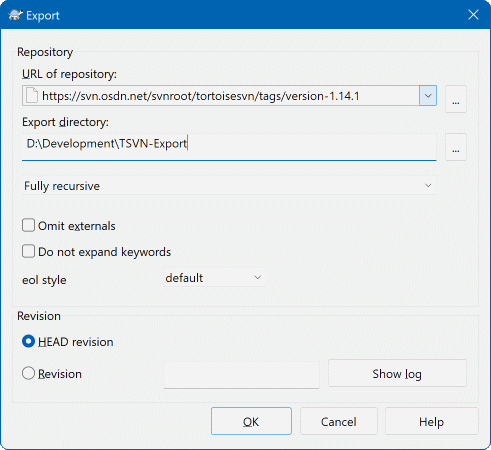Sometimes you may want a clean copy of your working tree without the .svn directory, e.g. to create a zipped tarball of your source, or to export to a web server. Instead of making a copy and then deleting the .svn directory manually, TortoiseSVN offers the command → . Exporting from a URL and exporting from a working copy are treated slightly differently.
Se executas este comando numa pasta não versionada, o TortoiseSVN irá assumir que essa pasta é o destino e abre uma caixa de diálogo para introduzires o URL e a revisão a exportar. Esta caixa de diálogo tem opções para, só exportar a pasta de topo, omitir referências externas e sobrepor o estilo de fim de linha para ficheiros que têm configurada a propriedade svn:eol-style.
É claro que podes também exportar directamente do repositório. Usa o Navegador de Repositório para navegares no repositório até à sub-árvore pretendida e usa → . Irás obter a caixa de diálogo Exportar do URL descrita acima.
If you execute this command on your working copy you'll be asked for a place to save the clean working copy without the .svn folder. By default, only the versioned files are exported, but you can use the Export unversioned files too checkbox to include any other unversioned files which exist in your WC and not in the repository. External references using svn:externals can be omitted if required.
Another way to export from a working copy is to right drag the working copy folder to another location and choose → or → or → . The second option includes the unversioned files as well. The third option exports only modified items, but maintains the folder structure.
Ao exportar uma cópia de trabalho, se a pasta de destino já contiver uma pasta com o mesmo nome daquela que estás a exportar, será te então dada a opção de escrever por cima do conteúdo já existente, ou criares uma nova pasta com um nome gerado automaticamente, e.g. Target (1).
Exportar ficheiros individuais
A caixa de diálogo exportar não te permite exportar ficheiros individuais, mesmo que o Subversion permita.
Para exportares ficheiros simples com o TortoiseSVN terás de usar o Navegador de repositório (“O Navegador de Repositório”). Simplesmente arrasta o(s) ficheiro(s) que queres exportar do repositório para o local, no explorador, onde os queres, ou usa o menu de contexto no repositório para os exportar.
Exportar uma árvore de alterações
Se queres exportar uma cópia da estrutura de árvore do teu projecto, mas contendo só os ficheiros que foram alterados numa revisão particular, ou entre duas quaisquer revisões, usa a funcionalidade comparar revisões, descrita em “Comparando Pastas”.
If you want to export your working copy tree structure but containing only the files which are locally modified, refer to SVN Export changed items here above.
Por vezes terás uma cópia de trabalho que pretendes converter de volta para uma pasta normal, ou seja, sem a pasta .svn. Tudo o que precisarás de fazer é apagar a pasta .svn da raiz da tua cópia de trabalho.
Alternatively you can export the folder to itself. In Windows Explorer right drag the working copy root folder from the file pane onto itself in the folder pane. TortoiseSVN detects this special case and asks if you want to make the working copy unversioned. If you answer yes the control directory will be removed and you will have a plain, unversioned directory tree.