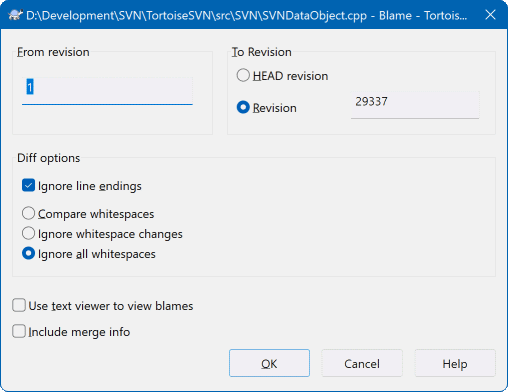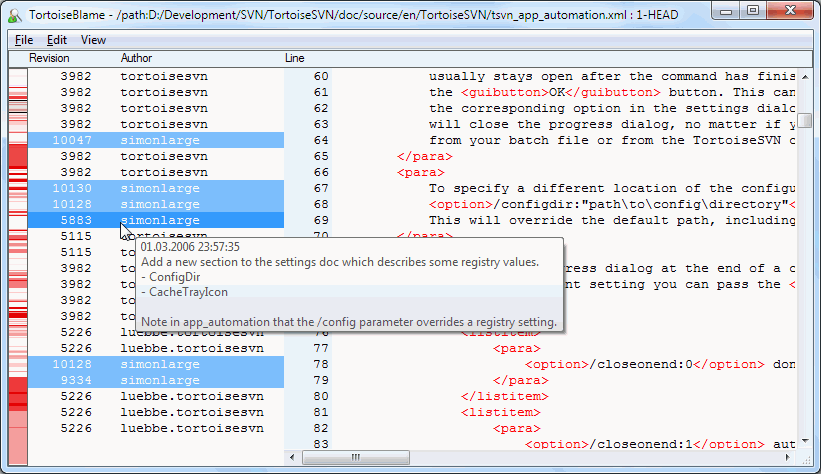Sometimes you need to know not only what lines have changed, but also who exactly changed specific lines in a file. That's when the → command, sometimes also referred to as annotate command comes in handy.
Estas listas de comandos, para cada linha no arquivo, o autor e a revisão da alteração da linha.
If you're not interested in changes from earlier revisions you can set the revision from which the blame should start. Set this to 1, if you want the blame for every revision.
By default the blame file is viewed using TortoiseBlame, which highlights the different revisions to make it easier to read. If you wish to print or edit the blame file, select Use Text viewer to view blames.
You can specify the way that line ending and whitespace changes are handled. These options are described in “Opções de Quebra de Linha e Espaços em Branco”. The default behaviour is to treat all whitespace and line-end differences as real changes, but if you want to ignore an indentation change and find the original author, you can choose an appropriate option here.
Ter em atenção que se uma etiqueta é usada como origem para uma cópia, talvez um novo ramo baseado numa etiqueta, então essa etiqueta será mostrada como um nó separado em vez de dobrada.
Once you press TortoiseSVN starts retrieving the data to create the blame file. Once the blame process has finished the result is written into a temporary file and you can view the results.
TortoiseBlame, which is included with TortoiseSVN, makes the blame file easier to read. When you hover the mouse over a line in the blame info column, all lines with the same revision are shown with a darker background. Lines from other revisions which were changed by the same author are shown with a light background. The colouring may not work as clearly if you have your display set to 256 colour mode.
If you left click on a line, all lines with the same revision are highlighted, and lines from other revisions by the same author are highlighted in a lighter colour. This highlighting is sticky, allowing you to move the mouse without losing the highlights. Click on that revision again to turn off highlighting.
The revision comments (log message) are shown in a hint box whenever the mouse hovers over the blame info column. If you want to copy the log message for that revision, use the context menu which appears when you right click on the blame info column.
You can search within the Blame report using → . This allows you to search for revision numbers, authors and the content of the file itself. Log messages are not included in the search - you should use the Log Dialog to search those.
You can also jump to a specific line number using → .
When the mouse is over the blame info columns, a context menu is available which helps with comparing revisions and examining history, using the revision number of the line under the mouse as a reference. → generates a blame report for the same file, but using the previous revision as the upper limit. This gives you the blame report for the state of the file just before the line you are looking at was last changed. → starts your diff viewer, showing you what changed in the referenced revision. → displays the revision log dialog starting with the referenced revision.
If you need a better visual indicator of where the oldest and newest changes are, select → . This will use a colour gradient to show newer lines in red and older lines in blue. The default colouring is quite light, but you can change it using the TortoiseBlame settings.
Se estás a usar o rastreamento de integração e pediste info. de integração ao iniciar a responsabilização, então as linhas integradas são mostradas de um modo ligeiramente diferente. Onde foi alterada uma linha como resultado de uma integração de outro ramo, o TortoiseBlame irá mostrar a revisão e o autor da última alteração no ficheiro original em vez da revisão onde foi efectuada a integração. Essas linhas são identificadas ao mostrar a revisão e o autor em itálico. A revisão onde foi efectuada a integração é mostrada em separado na tooltip quando passas o rato sobre as colunas de info. de responsabilidade. Se não pretenderes que as linhas integradas sejam mostradas desta maneira, desselecciona a caixa Incluir info de integração ao iniciar a responsabilização.
Se quiseres ver os caminhos envolvidos na mesclagem, selecciona → . Isso irá mostrar o caminho onde a linha foi modificada pela última vez, excluindo as variações resultantes de uma fusão.
A revisão mostrada na informação de responsabilidade representa a última revisão onde o conteúdo dessa linha foi alterado. Se o ficherio foi criado ao copiar outro ficheiro, então até alterares a linha, a sua revisão de responsabilidade irá mostrar a última alteração no ficheiro fonte original, e não a revisão onde a cópia foi efectuada. Isto também se aplica aos caminhos mostrados com a informação de integração. O caminho mostra a localização do repositório onde a última alteração foi efectuada a essa linha.
The settings for TortoiseBlame can be accessed using → on the TortoiseBlame tab. Refer to “Configurações TortoiseBlame”.
Limpa o estado da cópia de trabalho
A janela de auditoria de revisão inclui diversas opções que lhe permitem fazer isto.
- Revisões de Autoria
In the top pane, select 2 revisions, then select → . This will fetch the blame data for the 2 revisions, then use the diff viewer to compare the two blame files.
- Alterações de Autoria
Select one revision in the top pane, then pick one file in the bottom pane and select → . This will fetch the blame data for the selected revision and the previous revision, then use the diff viewer to compare the two blame files.
- Comparar e Responsabilizar com a Referência BASE
Show the log for a single file, and in the top pane, select a single revision, then select → . This will fetch the blame data for the selected revision, and for the file in the working BASE, then use the diff viewer to compare the two blame files.